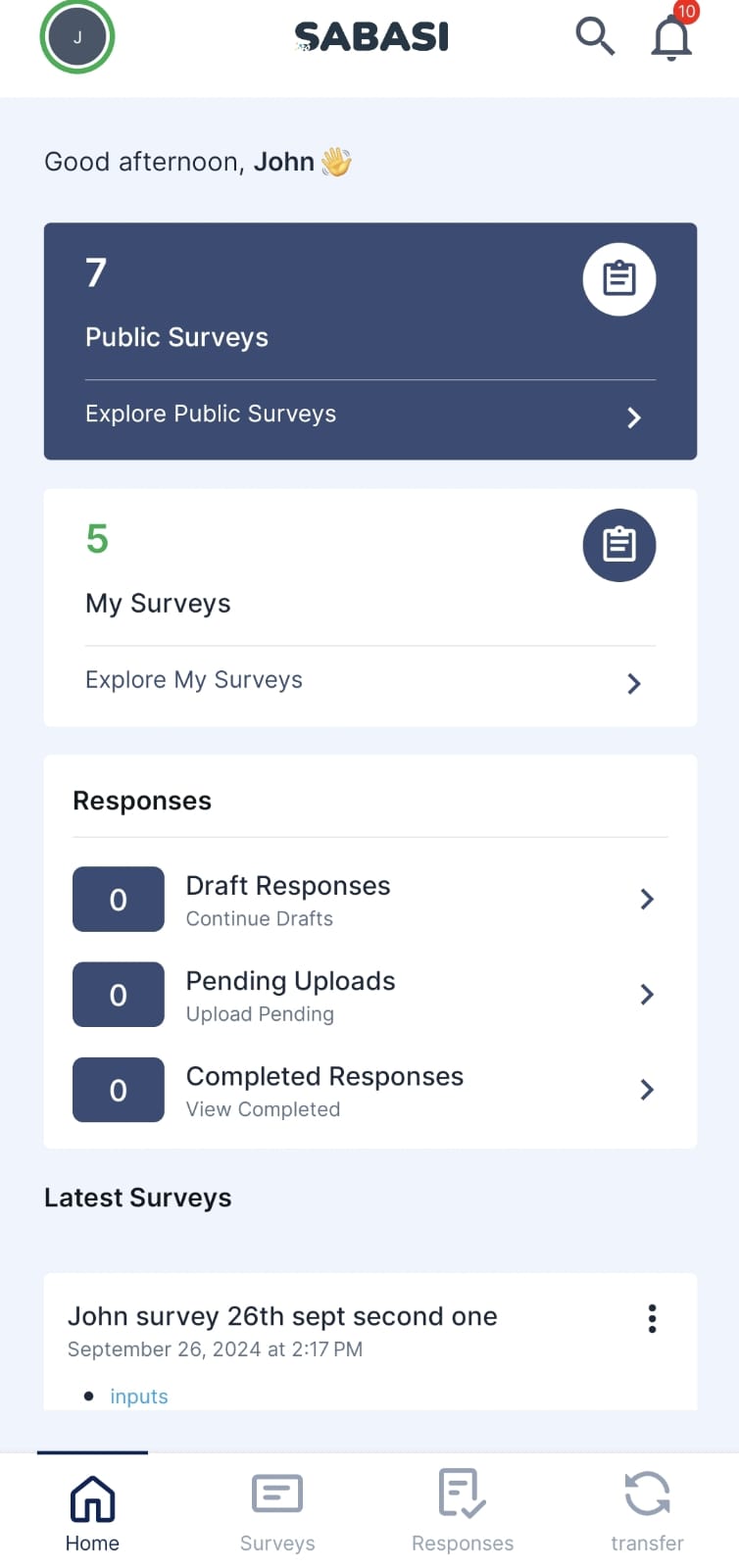
Overview
The Home section of the Sabasi mobile app provides users with a comprehensive view of their survey activities. It includes the following key elements:
- Public Surveys: Displays the number of available public surveys that users can explore and participate in.
- My Surveys: Shows surveys that are specifically assigned to or created by the user, providing a personalized view.
- Responses: A breakdown of responses into three categories:
- Draft Responses: Surveys that have been started but not yet completed.
- Pending Uploads: Completed surveys that are awaiting upload, typically due to a lack of internet connectivity.
- Completed Responses: Surveys that have been successfully filled out and submitted.
- Latest Surveys: Highlights the most recent surveys available for the user to engage with, showing survey titles and submission dates.
Features:
- Status Tracking: The Home section is designed to give users a quick overview of their progress across surveys—whether they are in draft, pending, or completed status.
- Quick Navigation: Users can easily jump to public or personal surveys or review their survey responses in detail by tapping on the respective cards.
Tips for Using Home:
- Monitor Survey Status: Regularly check the Home screen for updates on your survey statuses—this ensures you don’t forget to upload or complete any in-progress surveys.
- Respond Quickly: If new surveys are added under the Latest Surveys section, make sure to fill them out promptly to stay ahead of deadlines.
- Drafts Management: Use the Draft Responses section to pick up where you left off on any incomplete surveys.
Sabasi Mobile App: Home Tab FAQ
Can I customize what appears on my Home dashboard?
The Home section displays surveys based on your activity. Currently, customization options are limited.
How do I access the surveys listed on the Home page?
Tap on the Explore Public Surveys or Explore My Surveys links to view the full list and start or continue participating.
What does "Pending Uploads" mean?
"Pending Uploads" refers to responses that have been completed but not yet uploaded to the server due to network issues. Once connected to the internet, you can upload them from this section.
Can I delete a draft response?
Draft responses cannot be deleted directly from the Home section. You will need to access the Responses section, where you can manage and delete draft responses.
How do I know if new surveys are available?
The Latest Surveys section will automatically update with new surveys. You can also receive notifications if you enable them in the Settings section.