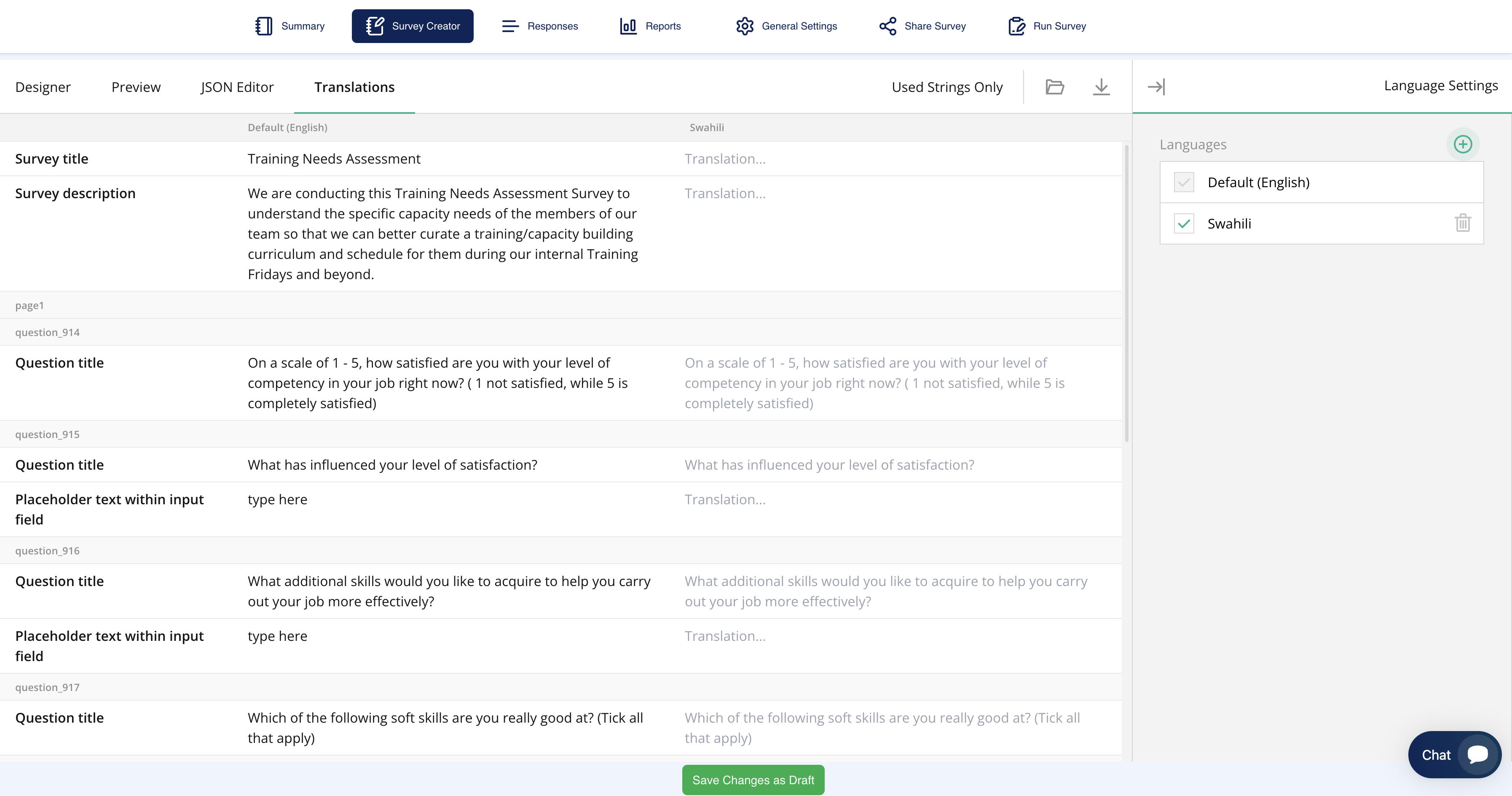
Overview
The Translations tab in the Survey Creator is designed to allow users to create and manage multilingual surveys. It ensures that survey participants can respond in their preferred language, enhancing accessibility and user engagement.
Key Features:
- Default Language: Every survey starts with a default language, which is typically English. The survey content, including the title, description, and questions, are displayed in this language by default.
- Add Multiple Languages:
- Users can add multiple languages to the survey by selecting from a dropdown list of available languages. This allows you to present the survey in a variety of languages, making it accessible to a global audience.
- Example: In the screenshot, the survey is being translated into Swahili, with the option to switch between English (default) and Swahili.
- Translation of Strings:
- Each component of the survey, such as the title, description, and individual questions, has corresponding fields for translations. This allows precise customization for each language.
- You can translate:
- Survey Title (e.g., Training Feedback Form → Fomu ya Maoni ya Mafunzo)
- Survey Description (e.g., Survey to test the level of understanding → Utafiti wa kupima kiwango cha uelewa)
- Question Titles and their Choices.
- Preview Translations:
- As you translate each part of the survey, the system automatically updates, allowing you to see how the translated survey will look in real time.
- Switching Between Languages:
- You can toggle between languages using the Language Settings panel on the right-hand side. Adding or removing languages is easy, and you can choose the primary language in which the survey will be displayed.
- Used Strings Only:
- A useful feature that shows only the strings that are currently used in the survey for translation, streamlining the process and avoiding unnecessary fields.
- Translations in JSON Copy:
- When exporting the survey into JSON format, the translations will also be included. This allows you to share or copy the survey across different accounts while maintaining all the multilingual settings. When the JSON file is pasted into another account, the survey will be recreated with all its translations intact.
Tips for Using the Translations Tab:
- Focus on Key Languages: Only add translations for languages relevant to your target audience to reduce unnecessary translation work.
- Accuracy Matters: Ensure your translations are accurate to avoid confusion among respondents. Use native speakers or professional translation services if necessary.
Consistent Formatting: Maintain consistent formatting across languages to preserve the structure and intent of the survey.
What happens if I don’t translate all the strings?
Any untranslated strings will default to the language in which they were originally written, typically the default language (e.g., English).
Can I add custom languages not listed in the dropdown?
Currently, you can only choose from the predefined languages.
Will the survey's structure change if I translate it into different languages?
No, the structure of the survey (questions, order, sections) remains the same. Only the text is translated.
Will translations be included if I copy the survey’s JSON file?
Yes, when you copy the survey in JSON format, all translations are included. When imported into another system or account, the survey will be recreated with the translations intact.