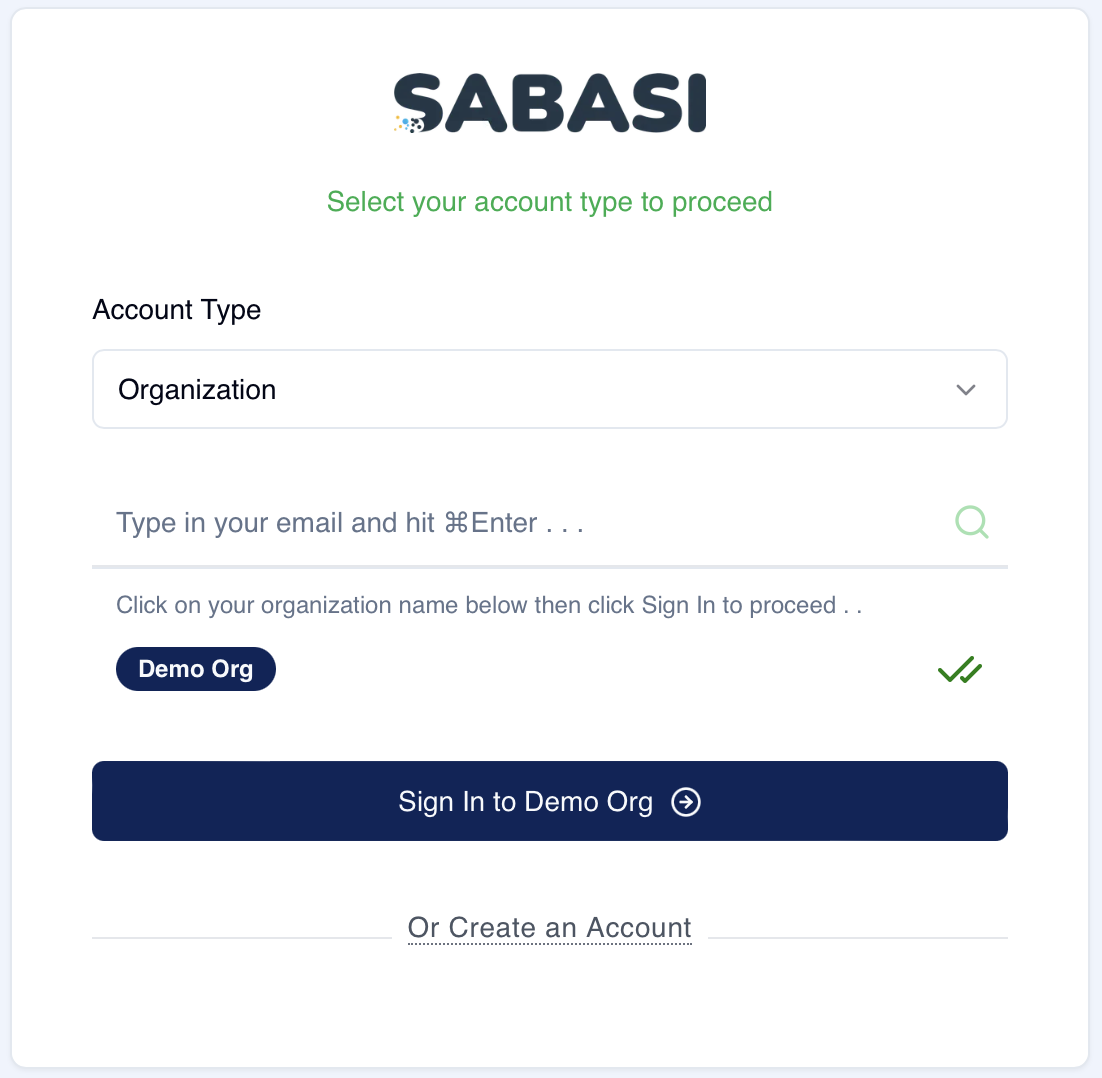
Overview
To log in to the Sabasi platform, users need to select their account type (either Organization or Individual) and follow the appropriate login steps. Below are the steps for logging in based on the account type.
Step 1: Access the Login Page
- Go to the Sabasi web app homepage.
- Click on Sign In located in the top-right corner of the page.
- You will be directed to the account type selection page.
Step 2: Select Your Account Type
- From the Account Type dropdown menu, select the type of account you wish to log in to:
- Organization: If you are logging into an organization account, choose Organization.
- Individual: If you are logging into a personal account, choose Individual.
Once you have selected the appropriate account type, click Proceed to Sign In.
Step 3: Logging In with an Organization Account (Updated)
- Search for Your Organization:
- If you selected Organization as your account type, you will be prompted to enter your organization’s email address to find your organization.
- Start typing your organization’s email in the search bar, and wait for the results. Once your organization appears in the results list, select it.
- Once your organization is selected, click Sign In to [Your Organization’s Name].
- Enter Your Credentials:
- After selecting your organization, you will be directed to your organization’s login page.
- Enter your Email and Password in the provided fields.
- If you have forgotten your password, click Forgot Password? to reset it by following the recovery instructions.
- After entering your credentials, click Sign In.
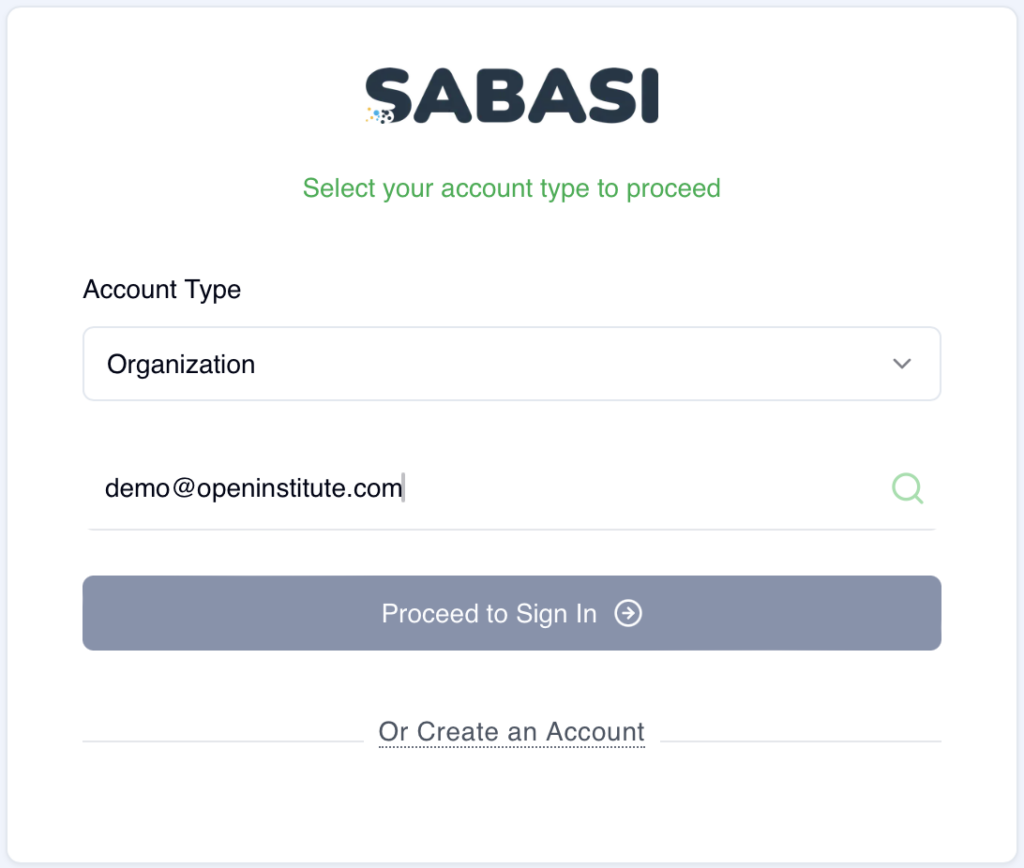
Step 4: Logging In with an Individual Account
- Proceed to Individual Login:
- If you selected Individual as the account type, click Proceed to Sign In after selecting Individual from the dropdown menu.
- Enter Your Credentials:
- You will be directed to the login page for individual accounts.
- Enter your Email and Password in the provided fields.
- If you have forgotten your password, click Forgot Password? to reset it.
- After entering your credentials, click Sign In.
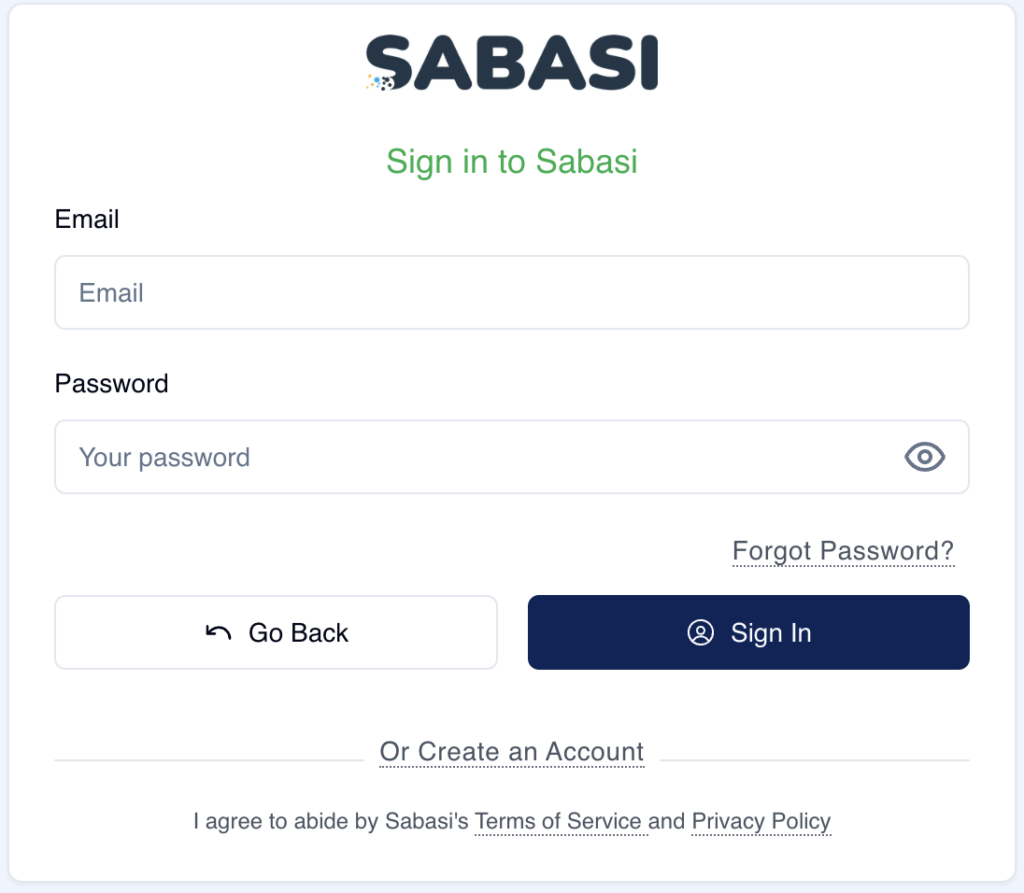
Step 5: Troubleshooting Login Issues
- Incorrect Credentials: If you enter the wrong email or password, you will receive an error message. Please double-check your credentials and try again.
- Forgot Password?: If you’ve forgotten your password, click on the Forgot Password? link, and follow the steps to reset your password via email.
- Organization Not Found: If you can’t find your organization, ensure that the organization is registered with Sabasi. If you still encounter issues, contact Sabasi support for assistance.
Sign In to Your Sabasi FAQ
Can I log in to Sabasi using a different device?
Yes, Sabasi supports access from multiple devices. You can log in to your account on any device that has an internet connection.
What should I do if I’ve forgotten my password?
Click the Forgot Password? link on the login page and follow the instructions to reset your password via email.