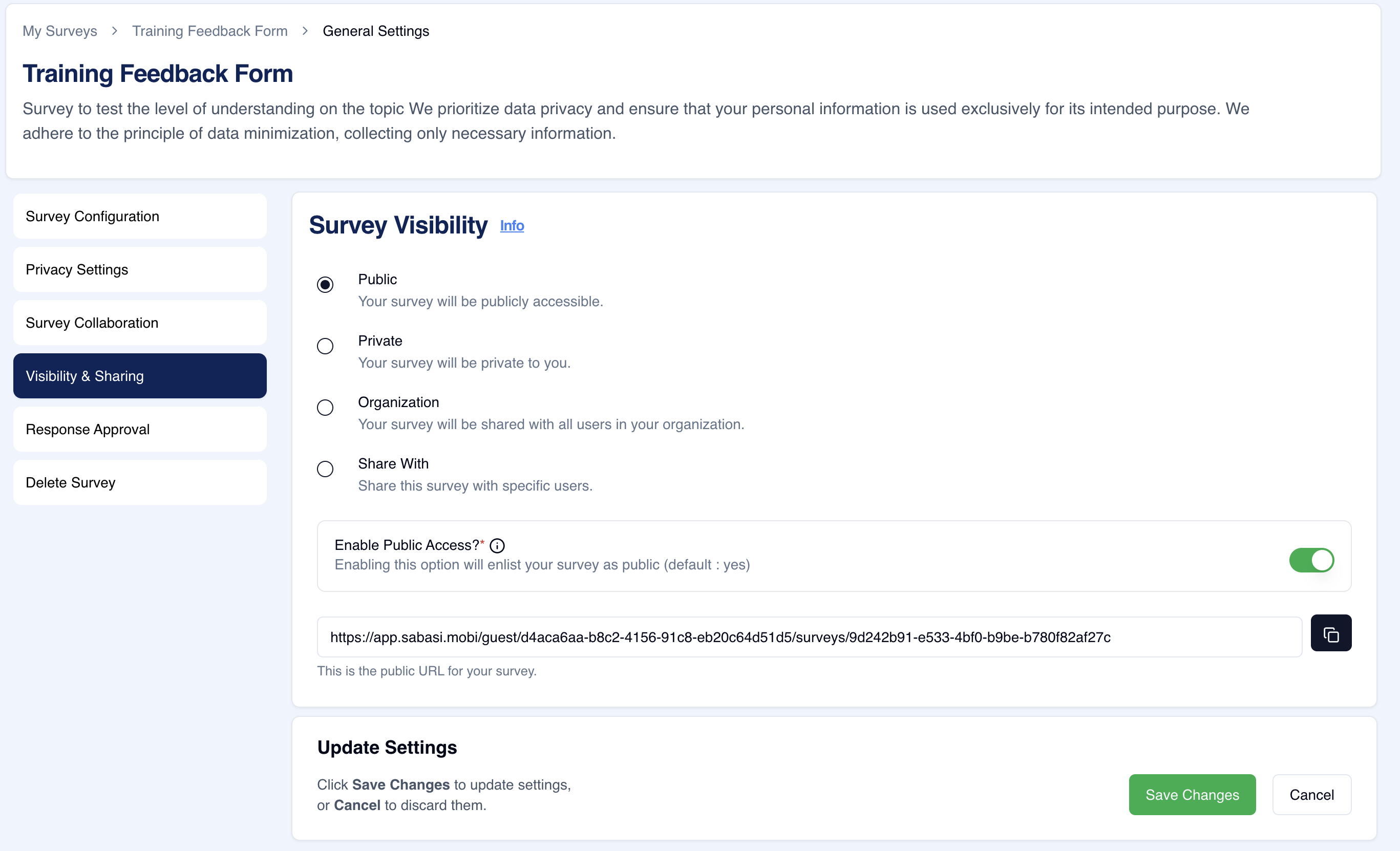
Overview:
The Survey Visibility section allows the survey creator to control who can view or access the survey. Options include making the survey Public, Private, restricted to the Organization, or shared with specific users. This provides flexible control over the survey’s visibility and accessibility.
Key Features:
- Public Access: The survey becomes available to all users of Sabasi. It will be enlisted in the Public Surveys page for anyone to fill in. Disabling this option will prevent the survey from being publicly listed, though you can still share the survey link directly with individuals you want to gather responses from.
- Private Access: Restricts the survey to the creator only. No one else can view or fill it.
- Organization Access: Makes the survey visible to all users within the same organization in Sabasi.
- Share With: Allows sharing the survey with specific users. You can select who you want to invite to participate.
- Public URL: A unique URL is generated for public surveys, which can be shared manually even if the survey is not listed on the Public Surveys page.
Tips:
- Use “Public Access” if you want maximum reach and visibility for your survey among all Sabasi users.
- The “Share With” feature is helpful for targeted surveys where only specific individuals need to participate.
- If you want your survey to be accessible to external users but not publicly listed, share the public URL directly.
Summary:
The Survey Visibility section provides extensive control over who can view and participate in your survey. Whether you want it to be fully public, private, restricted to your organization, or selectively shared, the options ensure flexibility in managing survey access. Public surveys can be enlisted for all Sabasi users or shared directly with specific individuals through a public URL.
Can I still share the survey link if I disable Public Access?
Yes, you can share the unique survey URL with specific individuals even if the survey is not publicly listed.
Can I change the visibility settings later?
Yes, you can adjust visibility at any time, including switching between Public, Private, Organization, or specific users.