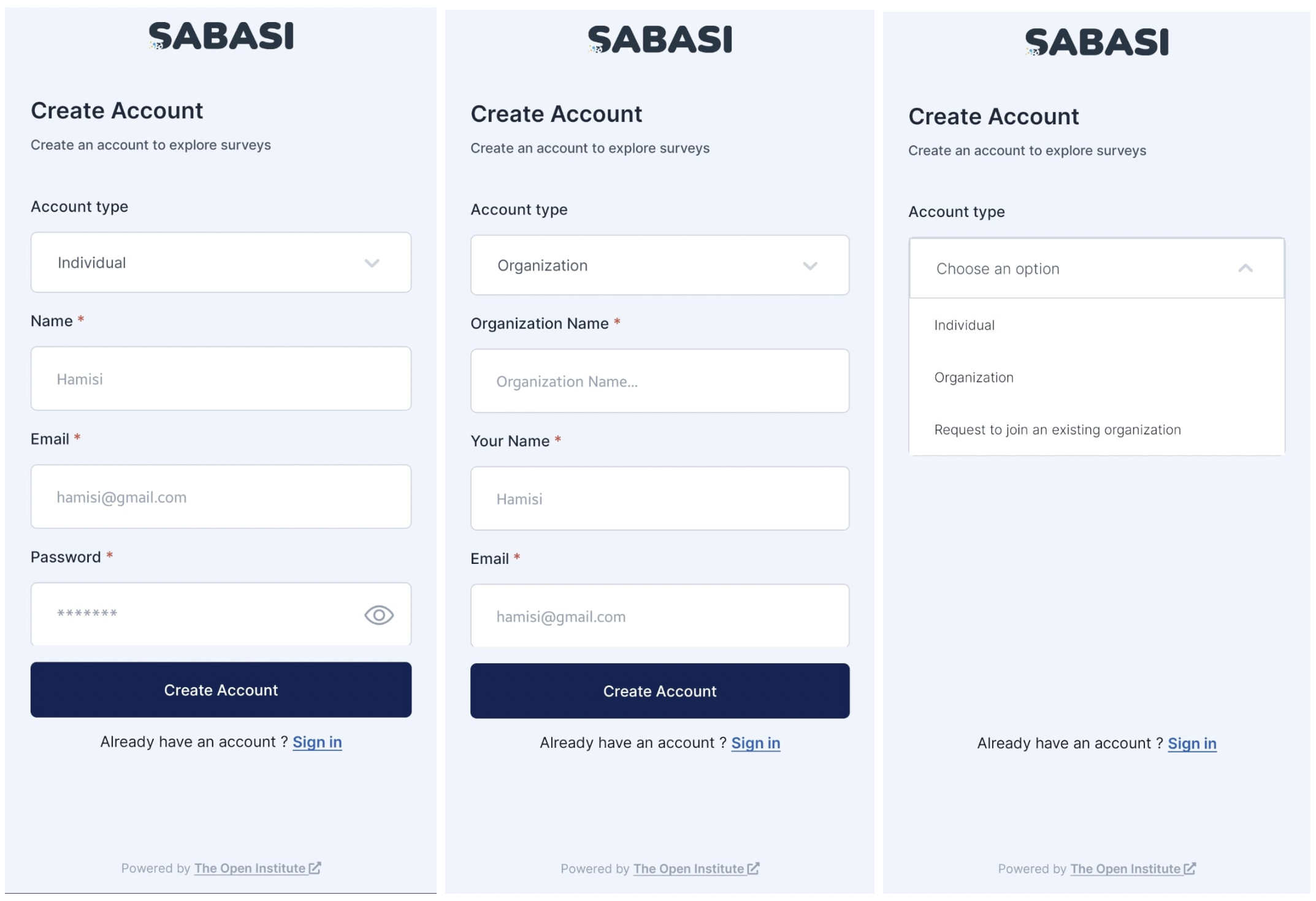
Overview
The process of signing up for an account on the Sabasi Mobile App closely mirrors that of the web application, offering a smooth experience for both individual users and organizations. Here’s how the sign-up process works for both account types:
Signing Up for an Individual Account
- Open the App:
Launch the Sabasi mobile app and tap the Sign Up button on the welcome screen. - Select Account Type:
Choose Individual Account from the account type options. - Fill in Your Personal Details:
- Name: Enter your full name.
- Email Address: Provide a valid email address that you will use for login and communication.
- Phone Number (Optional): You can enter your phone number for additional contact purposes.
- Password: Create a strong password and confirm it in the second field.
- Agree to Terms and Conditions:
Review and agree to the terms and conditions before proceeding. - Submit:
Once all fields are filled, tap Sign Up to complete the registration process. A verification email will be sent to your inbox to confirm your account. - Verify Your Email:
Check your inbox for the verification email, click the link, and you’re ready to log in and start using the Sabasi mobile app.
Signing Up for an Organization Account
- Open the App:
Launch the Sabasi mobile app and tap the Sign Up button on the welcome screen. - Select Account Type:
Choose Organization Account from the account type options. - Enter Your Organization name:
- Enter your Organisation name.
- Fill in Your Details:
- Name: Enter your full name.
- Email Address: Provide a valid email associated with your organization.
- Password: Create a strong password for your account.
- Submit:
After filling in all required fields, tap Sign Up. The system will notify the organization’s administrator for approval (if applicable), and you will receive an email to verify your registration. - Verify Your Email:
Check your inbox for the verification email, confirm your account, and wait for approval from the organization’s admin (if required). - Approval and Login:
Once approved, log in to your organization account on the mobile app.
Tips:
- Choose a Strong Password: For both individual and organization accounts, ensure your password contains a mix of letters, numbers, and symbols to enhance security.
- Verify Email Immediately: Make sure to verify your email promptly to gain full access to your account. Without verification, you may face restrictions when logging in.
- Use Organizational Email for Organization Accounts: Ensure that you’re using your official organization email to sign up for an organization account. This will help with admin approval and ensuring you’re part of the right account.
Summary:
Signing up for an account on the Sabasi mobile app is simple, whether you’re an individual or part of an organization. By selecting the correct account type and following the steps for entering details, both individual users and organization members can quickly create their accounts. Don’t forget to verify your email to complete the registration and gain full access to all features.
What should I do if I don't receive a verification email?
Check your spam or junk mail folder. If you still don't receive it, try resending the verification email or contact Sabasi support.
Can I sign up for both an individual and organization account on the same device?
Yes, you can sign up for both account types, but you'll need different email addresses for each account.