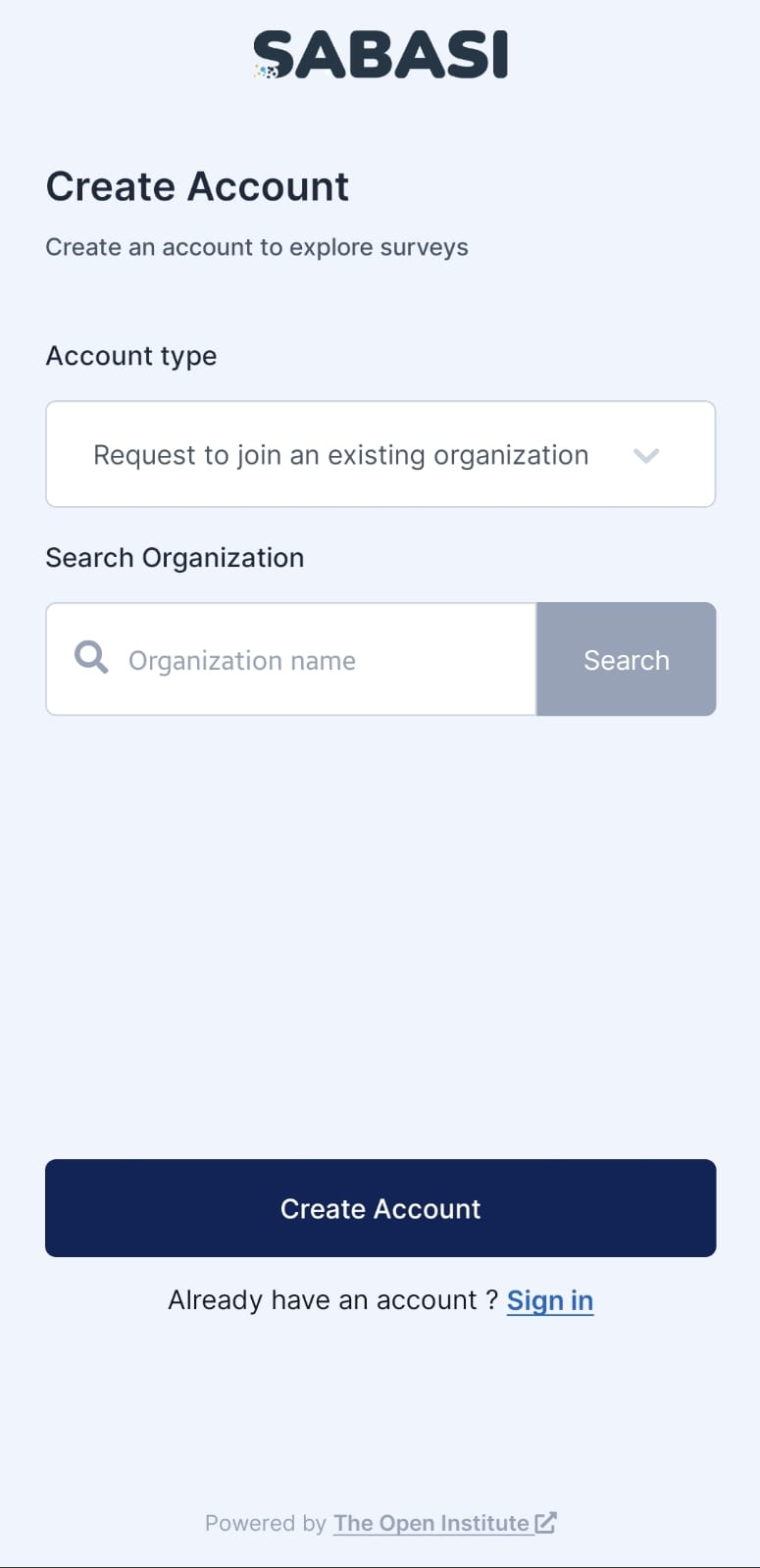
Overview
In the Sabasi mobile app, users who are part of an organization can request to join their organization’s account if it already exists on the platform. This process allows employees or members to collaborate on surveys within their organization’s account, streamlining survey management and response collection.
How to Request to Join an Existing Organization
- Open the App:
Launch the Sabasi mobile app and tap the Sign Up button on the welcome screen. - Select Organization Account:
Choose Organization Account from the account type options. - Search for Your Organization:
- Enter the organization email address in the search bar.
- The app will display a list of organizations that match the email. Select your organization from the list.
- Submit Request to Join:
- After selecting your organization, fill in your details, including your name, role in the organization (e.g., Admin, Data Collector), and email address.
- Tap Submit Request to send a request to the organization administrator for approval.
- Wait for Approval:
- The organization administrator will receive your request and review it.
- Once approved, you will receive a confirmation email and can log in to the organization’s account on the app.
- Login:
After receiving approval, log in to your organization’s account with your email and password.
Key Features:
- Search by Organization Email:
Search for your organization using its email address to ensure you are requesting to join the correct account. - Approval Required:
The organization’s administrator will need to approve your request before you can access the account. This ensures only authorized users can join. - Email Confirmation:
Once approved, you’ll receive an email confirmation that grants you access to the organization’s surveys and data. - Role Assignment:
During the request process, you can specify your role within the organization, ensuring the admin assigns the appropriate permissions (e.g., Manager, Editor, Viewer).
Tips:
Check Your Email:
Keep an eye on your inbox for the confirmation email once your request has been approved. You won’t be able to log in without approval.
Use Your Work Email:
Always use your official work or organizational email when requesting to join an organization. This helps the administrator verify your identity and speeds up the approval process.
Notify Your Admin:
If you’re requesting to join an organization, it’s helpful to notify the administrator to ensure they approve your request promptly.
Summary:
Requesting to join an existing organization on the Sabasi mobile app is a straightforward process. By entering your organization’s email address, submitting a request, and waiting for approval, you can become part of your organization’s survey management process. With approval from the administrator, you’ll be granted access to collaborate on surveys and data collection, streamlining your participation in organizational projects.
Sabasi Mobile App: Request to Join an Existing Organization FAQ
How long does it take to get approved?
The approval time depends on your organization's administrator. If it’s taking too long, you may want to follow up with them directly.
What should I do if my request is denied?
If your request is denied, you should contact the organization administrator to discuss why and possibly resubmit the request.
Can I request to join multiple organizations?
Yes, you can request to join multiple organizations, but each request needs to be approved individually by the respective administrators.