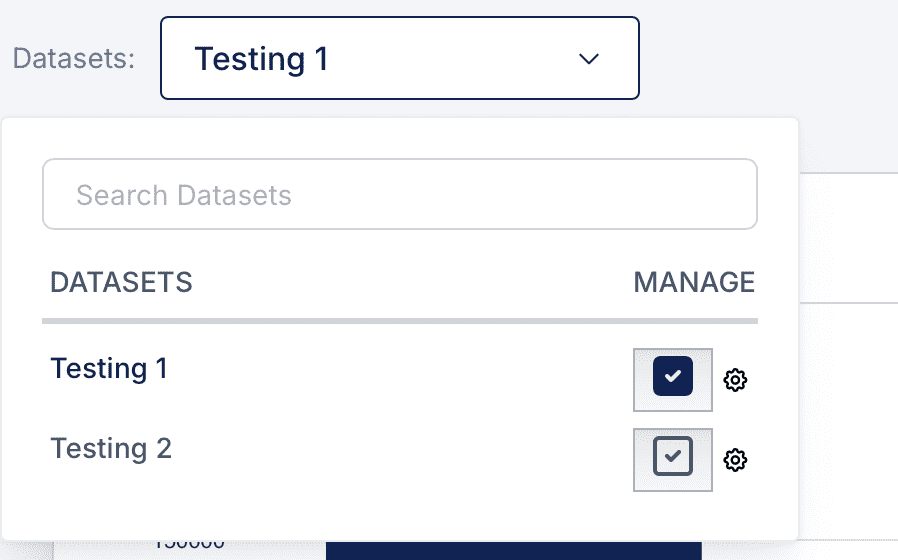
Overview
The Sabasi Dashboard provides a flexible way to manage multiple datasets within a single dashboard. This feature allows for a one-to-many relationship, where one dashboard can be associated with multiple datasets. Additionally, each dataset can be configured individually with custom X and Y parameters. Dashboards themselves are housed within a single menu, further enabling streamlined navigation across datasets and dashboards.
1. Viewing and Managing Datasets in a Dashboard
Steps:
- Navigate to the Datasets dropdown menu within a dashboard.
- The list of available datasets for the current dashboard will be displayed along with management options.
- Each dataset is listed with its name and a Manage button represented by a gear icon.
- Use the search bar to quickly locate specific datasets.
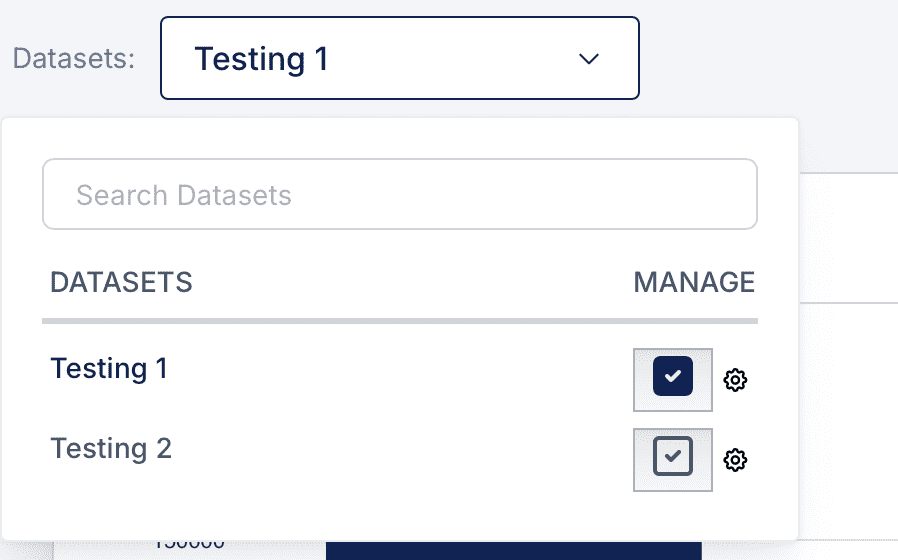
2. Managing Individual Datasets
Steps:
- Click the gear icon next to a dataset name to open the Manage Dataset modal.
- In the modal, you can:
- Edit Dataset Name: Rename the dataset for better identification.
- Public Access: Toggle the public visibility of the dataset.
- Set X-Parameter: Assign a data field for the horizontal axis (e.g., Sub County).
- Set Y-Parameter: Assign a data field for the vertical axis (e.g., No of Schools).
- Click Update Changes to save the modifications or Delete Dataset to remove it from the dashboard.
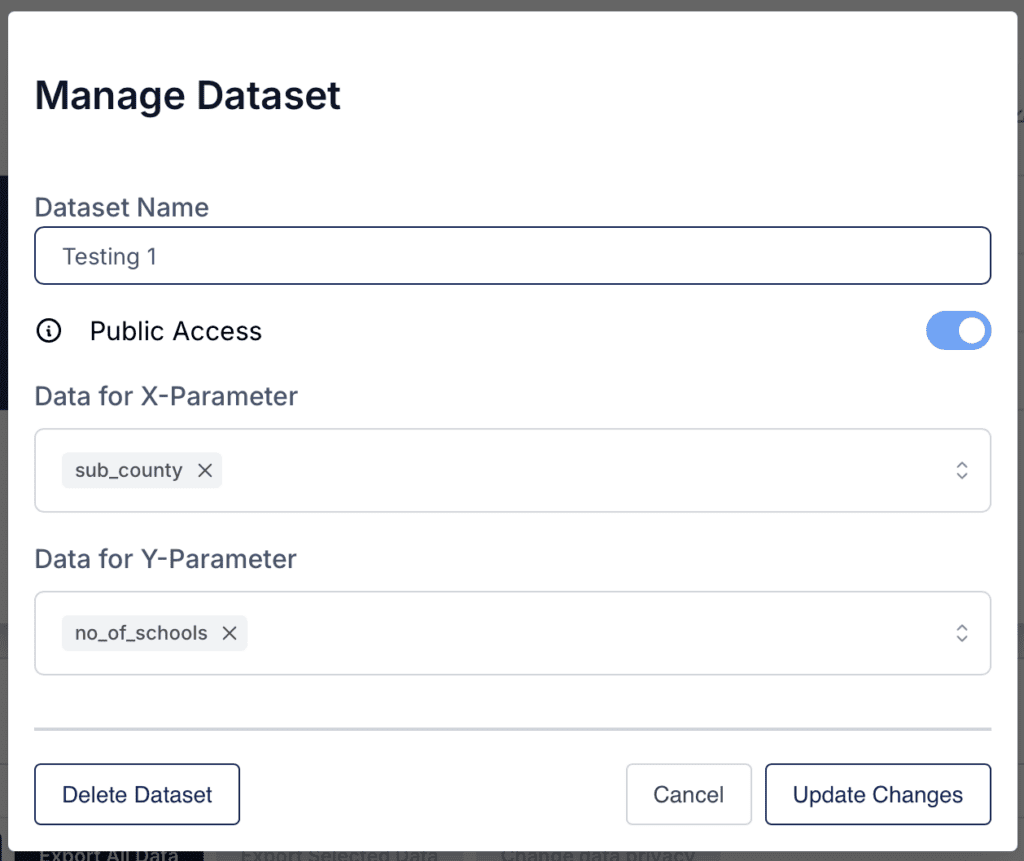
3. Relationship Overview
- One-to-Many Relationship:
- A dashboard can include multiple datasets, allowing for a comprehensive visualization of different data points.
- Each dataset can be customized independently for X and Y parameters.
- Menu-to-Dashboards:
- A single menu can house multiple dashboards, enabling seamless navigation across different dashboards, each containing its datasets.
4. Adding a New Dataset
Steps:
- Navigate to the dashboard where you want to add a new dataset.
- Use the Upload Data button to add a new dataset.
- Once uploaded, the dataset will appear in the list of datasets under the Datasets dropdown menu.
Can I edit X and Y parameters after uploading a dataset?
Yes, X and Y parameters can be edited through the Manage Dataset modal.
Can I use a dataset across multiple dashboards?
Currently, datasets are unique to the dashboards they are uploaded to.
Can I toggle between datasets within a dashboard?
Yes, use the Datasets dropdown to switch between datasets and their corresponding visualizations.