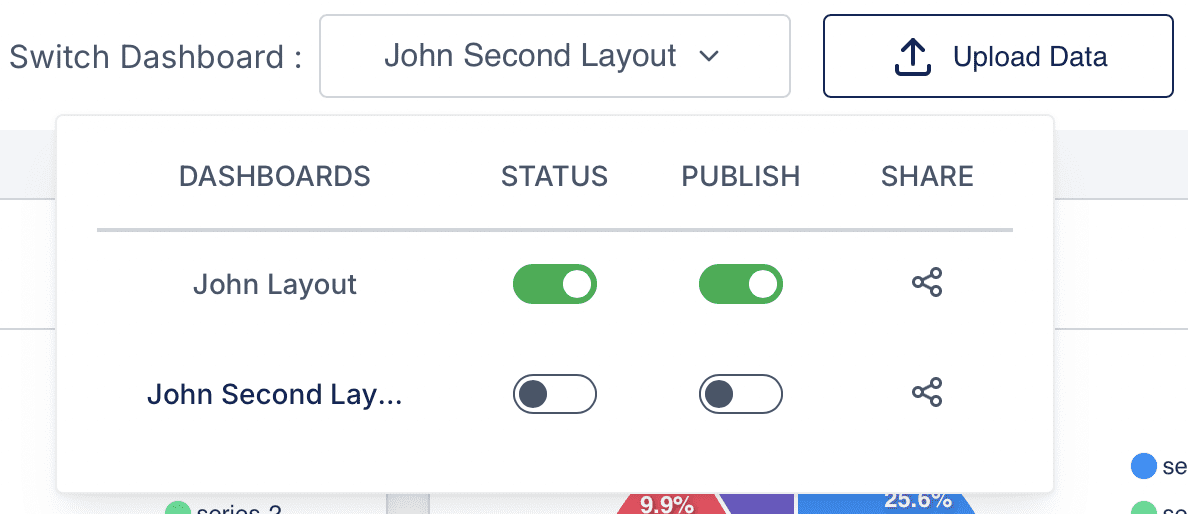
Overview
The Sabasi Dashboard allows users to manage multiple dashboards within a single menu. This feature enables a one-to-many relationship, where a single menu contains multiple dashboards or reports. Users can easily switch between dashboards, control their status, and manage sharing and publishing options. Below is a step-by-step guide on how to create, manage, and toggle between multiple dashboards.
1. Accessing the Dashboard Menu
Steps:
- Navigate to the Switch Dashboard dropdown menu located at the top of the interface.
- Click the dropdown to view a list of existing dashboards.
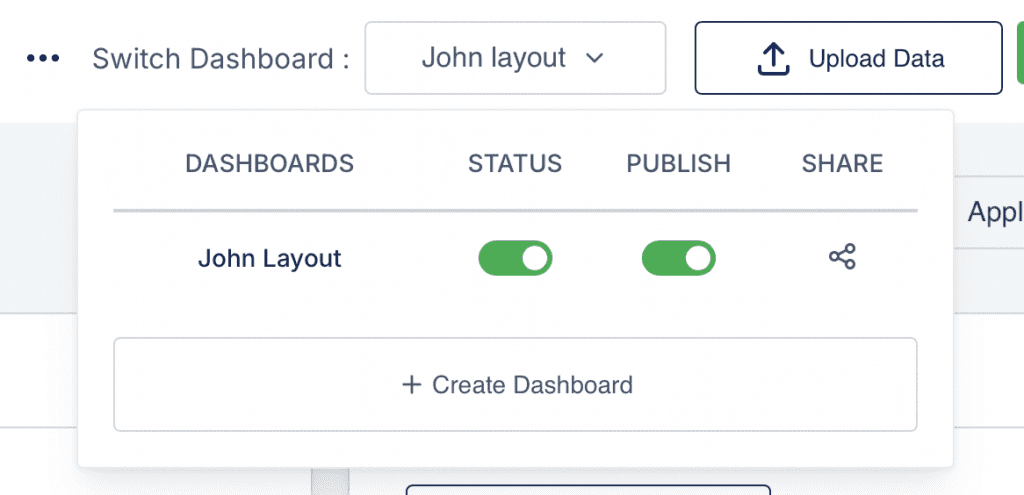
2. Creating a New Dashboard
Steps:
- Click on the Create Dashboard button at the bottom of the dropdown menu.
- A modal will appear prompting you to enter a Layout Name.
- Example: “John Second Layout”.
- Click Create Layout to add the new dashboard to the menu.
Notes:
- Newly created dashboards will appear in the menu with default settings (inactive and unpublished).
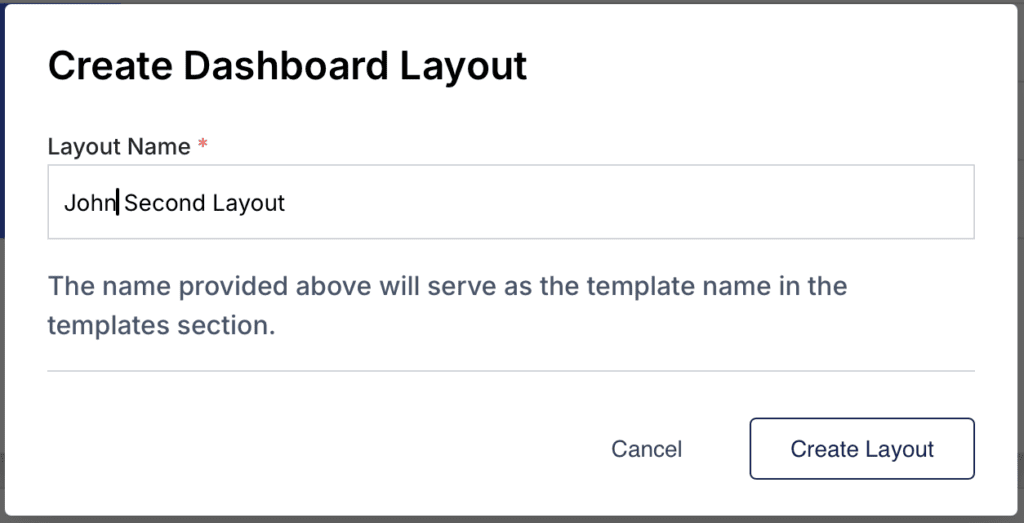
3. Managing Dashboard Settings
Features:
- Status: Toggle the switch under the STATUS column to activate or deactivate a dashboard.
- Publish: Toggle the switch under the PUBLISH column to publish or unpublish a dashboard.
- Share: Click the Share icon to generate a link or manage sharing permissions for the dashboard.
Steps:
- In the dropdown menu, locate the dashboard you wish to manage.
- Adjust the Status and Publish toggles as needed.
- Use the Share icon to access sharing options.
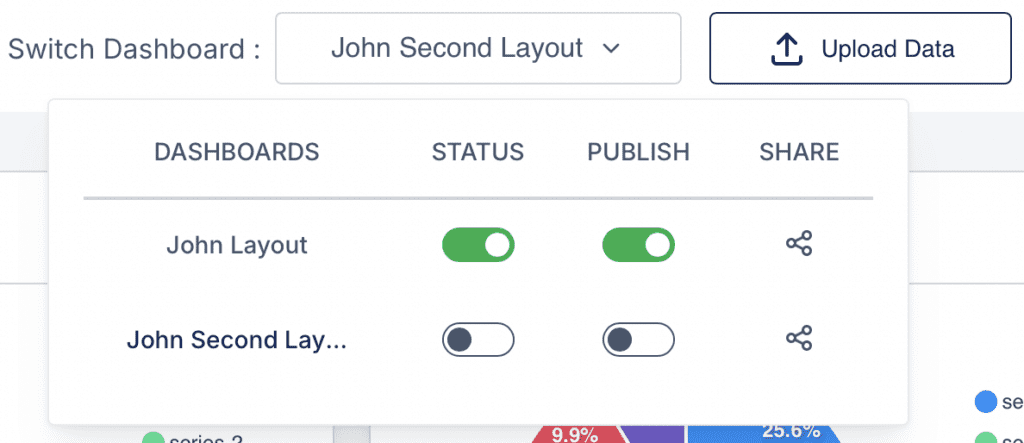
4. Switching Between Dashboards
Steps:
- Open the Switch Dashboard dropdown.
- Select the desired dashboard from the list.
- The interface will automatically load the selected dashboard.
Tips and Best Practices
- Use descriptive names for your dashboards to easily differentiate between them.
- Only activate dashboards that are currently in use to optimize system performance.
- Regularly review and manage dashboard settings to maintain organized data visualization.
Can I rename a dashboard?
No, dashboards cannot be renamed after creation. You must create a new dashboard with the desired name.
Can I duplicate a dashboard?
Currently, duplication is not supported. You need to recreate the dashboard manually.
What happens if I deactivate a dashboard?
A deactivated dashboard will not be accessible until it is reactivated.
Can I publish multiple dashboards simultaneously?
Yes, multiple dashboards can be published at the same time.