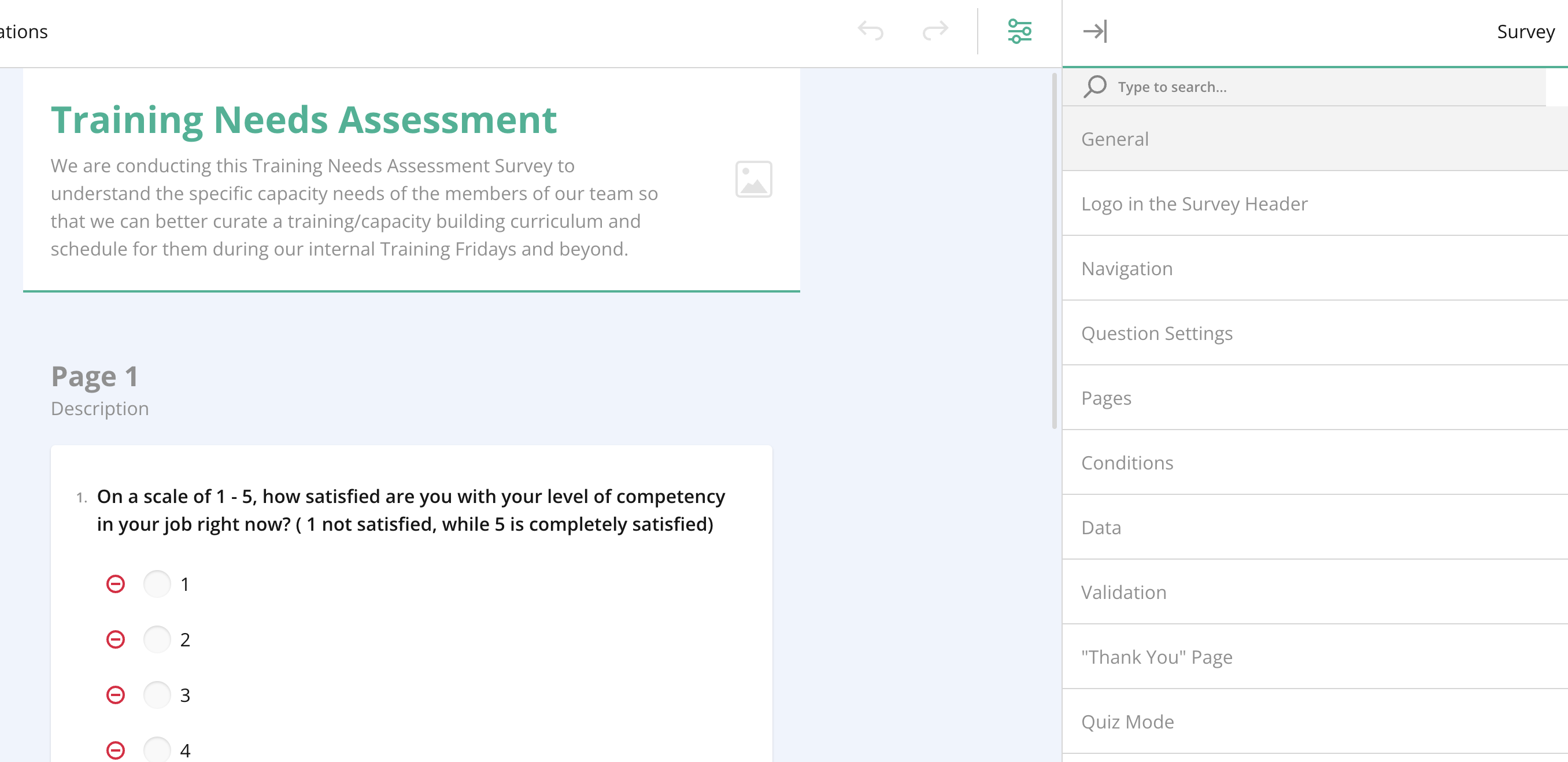
Overview
In the General section of the General Survey Settings, users can manage the core information and visibility of the survey, ensuring the survey setup aligns with their objectives.
Key Features:
- Survey Title: The name of the survey, which appears to respondents. It should clearly describe the survey’s purpose.
- Example: Training Feedback Form
- Survey Description: Provides additional context or instructions about the survey. It helps respondents understand what the survey is about and what is expected from them.
- Example: A survey description might explain how the data will be used and emphasize confidentiality or data privacy practices.
- Visibility: There’s an option to make the title and description visible to respondents. This can be toggled on or off based on whether you want this information displayed at the beginning of the survey.
- Select a Survey Language: You can choose the default language for the survey. If the survey is translated, you can toggle between available languages here.
- Survey Display Mode:
- Editable: The survey is open for responses, and users can answer the questions.
- Read-Only: The survey cannot be interacted with; it may only be viewed.
- Limit to One Response: This setting allows you to restrict respondents to one submission. You can set this based on a particular identifier (e.g., email address).
- Survey Width Mode:
- Auto: The survey adjusts based on the screen size.
- Static: The survey maintains a fixed width.
- Responsive: The survey adapts to different device sizes for a better viewing experience.
Tips for Setting Up General Survey Settings:
- Ensure that your title and description clearly inform respondents about the survey’s purpose.
- If your survey has multiple translations, make sure to select the correct default language to avoid confusion.
- Use the Editable display mode if you want respondents to participate actively, and Read-Only if you’re sharing results or previewing the survey.
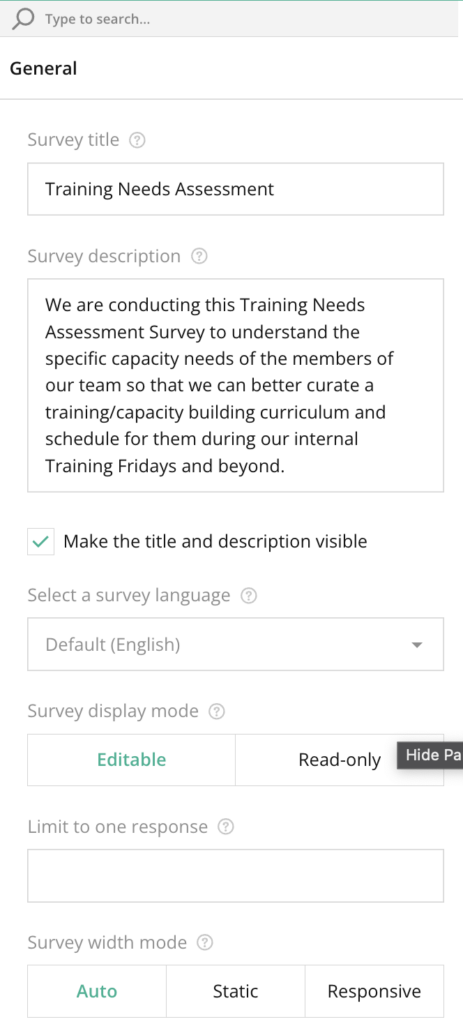
Right panel – General Section FAQ
What happens if I switch the survey display mode to "Read-Only"?
Respondents will not be able to answer questions; they will only be able to view the survey without submitting any responses.