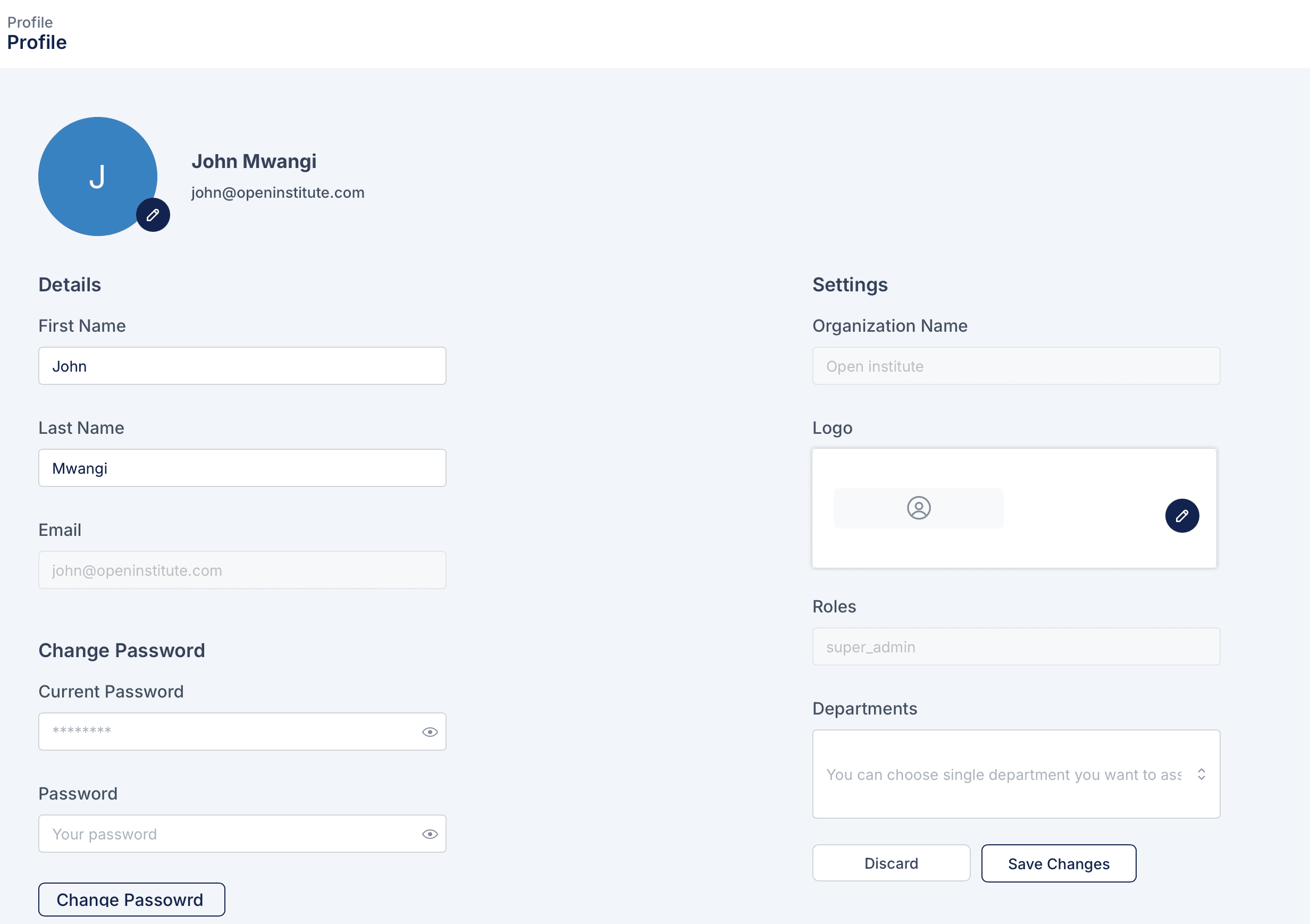
Overview
The Profile Management section in the Sabasi Dashboard allows users to view and update their personal and organizational information. It also includes options to manage roles, departments, and change passwords, ensuring a personalized and secure experience.
Profile Management Sections
1. User Details
- First Name and Last Name:
- Displays the user’s registered first and last name.
- Editable fields for users to update their personal information.
- Email Address:
- Displays the user’s registered email address.
- Non-editable for security purposes. For email updates, contact your organization admin or Sabasi support.
2. Change Password
- Provides options to update your account password for enhanced security.
- How to Change Your Password:
- Enter your Current Password in the provided field.
- Create a new password in the Password field.
- Confirm the new password by re-entering it.
- Click Change Password to save the update.
Tip: Use a strong password with a combination of uppercase letters, lowercase letters, numbers, and symbols for enhanced security.
3. Organizational Settings
- Organization Name:
- Displays the name of the organization the user is associated with.
- Non-editable for most users. Contact an administrator for updates.
- Logo:
- Displays the organization’s logo.
- Administrators can update the logo by clicking the pencil icon and uploading a new image.
4. Roles
- Displays the user’s assigned roles within the organization (e.g., admin, super_admin).
- Non-editable: Roles are managed by the organization administrator.
5. Departments
- Allows users to associate themselves with a specific department within the organization.
- How to Assign a Department:
- Click on the dropdown menu under Departments.
- Select the department you wish to associate with.
- Click Save Changes to update.
How to Access Profile Management
- Navigate to the Profile section from the main menu on the left-hand side of the dashboard.
- View and update your details as needed.
Troubleshooting
1. Unable to Update Information
- Issue: Fields like email or organization name are non-editable.
- Solution: Contact your organization administrator or Sabasi support for updates to these fields.
2. Password Not Updating
- Issue: Receiving an error message when trying to change the password.
- Solution:
- Ensure the Current Password is correct.
- Verify that the new password meets the platform’s security requirements.
3. Logo Upload Fails
- Issue: Unable to upload a new organization logo.
- Solution:
- Ensure the image file meets the format and size requirements.
- If the issue persists, refresh the page or contact Sabasi support.
How can I reset my password if I forget it?
Use the Forgot Password? option on the login page to reset your password.
Who can update the organization name or logo?
Only administrators or users with the appropriate roles can update these fields.
Can I assign myself to multiple departments?
No, you can select only one department at a time. Contact your administrator for changes to department assignments.