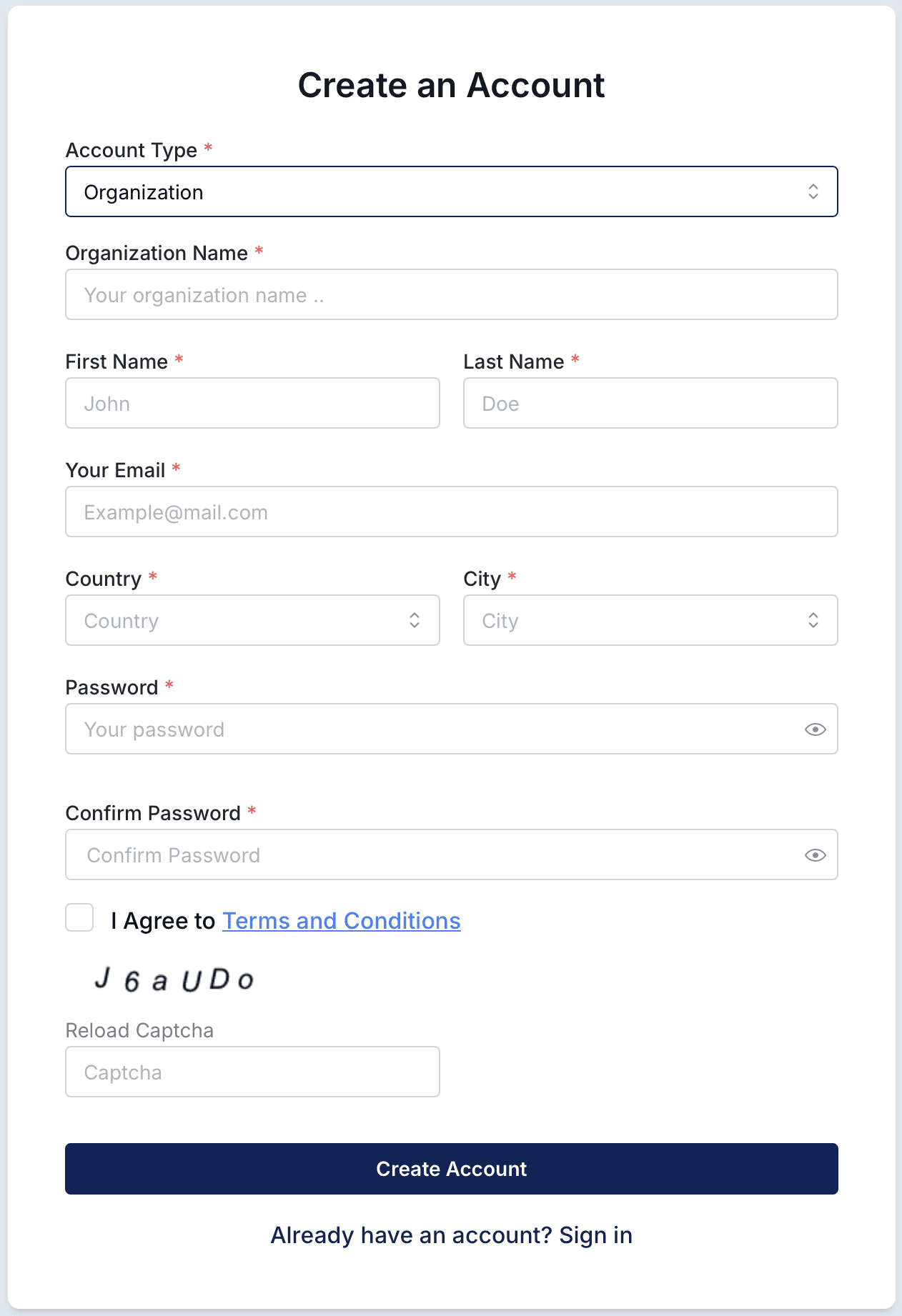
Overview
To start using the Sabasi Dashboard, users can either create a new organization account or request to join an existing organization. Follow the steps below based on your account type.
Create a New Organization Account
Step 1: Access the Sign-Up Page
- Navigate to the Sabasi web app homepage.
- Click on Sign Up to open the account creation form.
Step 2: Select ‘Organization’ as the Account Type
- In the Account Type dropdown menu, select Organization.
- The form will display additional fields for creating a new organization account.
Step 3: Fill in the Organization Details
- Enter the following required fields:
- Organization Name: Provide the official name of your organization.
- First Name and Last Name: Enter the details of the person creating the account.
- Your Email: Provide a valid email address for communication.
- Country and City: Specify the location of your organization.
- Password and Confirm Password: Create a strong password and confirm it.
Step 4: Agree to Terms and Verify Captcha
- Check the box to agree to Sabasi’s Terms and Conditions.
- Complete the captcha verification by entering the displayed characters.
Step 5: Submit the Form
- Click on Create Account to finalize the registration.
- You will receive a confirmation email. Follow the instructions in the email to verify your account.
Request to Join an Existing Organization
Step 1: Access the Sign-Up Page
- Navigate to the Sabasi web app homepage.
- Click on Sign Up to open the account creation form.
Step 2: Select ‘Request to Join an Existing Organization’
- In the Account Type dropdown menu, select Request to Join an Existing Organization.
- The form will update to include a search field for selecting an organization.
Step 3: Search for Your Organization
- Enter the name of your organization in the Search Organization field.
- Select your organization from the search results.
Step 4: Fill in Your Details
- Complete the remaining fields:
- First Name and Last Name: Provide your details.
- Your Email: Enter the email address you’ll use to log in.
- Country and City: Specify your location.
- Password and Confirm Password: Create a strong password and confirm it.
Step 5: Agree to Terms and Verify Captcha
- Check the box to agree to Sabasi’s Terms and Conditions.
- Complete the captcha verification by entering the displayed characters.
Step 6: Submit Your Request
- Click on Create Account to submit your request.
- The organization administrator will review your request and approve or deny access.
Troubleshooting
- Captcha Errors: Ensure the characters you enter match the displayed captcha exactly. Reload the captcha if needed.
- Email Already Registered: If your email is already associated with an account, use the Forgot Password? option to reset it.
- Organization Not Found: If your organization doesn’t appear in the search results, contact your organization admin or Sabasi support.
What happens after I request to join an organization?
Your request is sent to the organization admin for review. Once approved, you’ll gain access to the organization’s dashboard.
Can I switch between organizations after joining?
No, your account is tied to the organization you joined. If needed, contact Sabasi support to manage account changes.