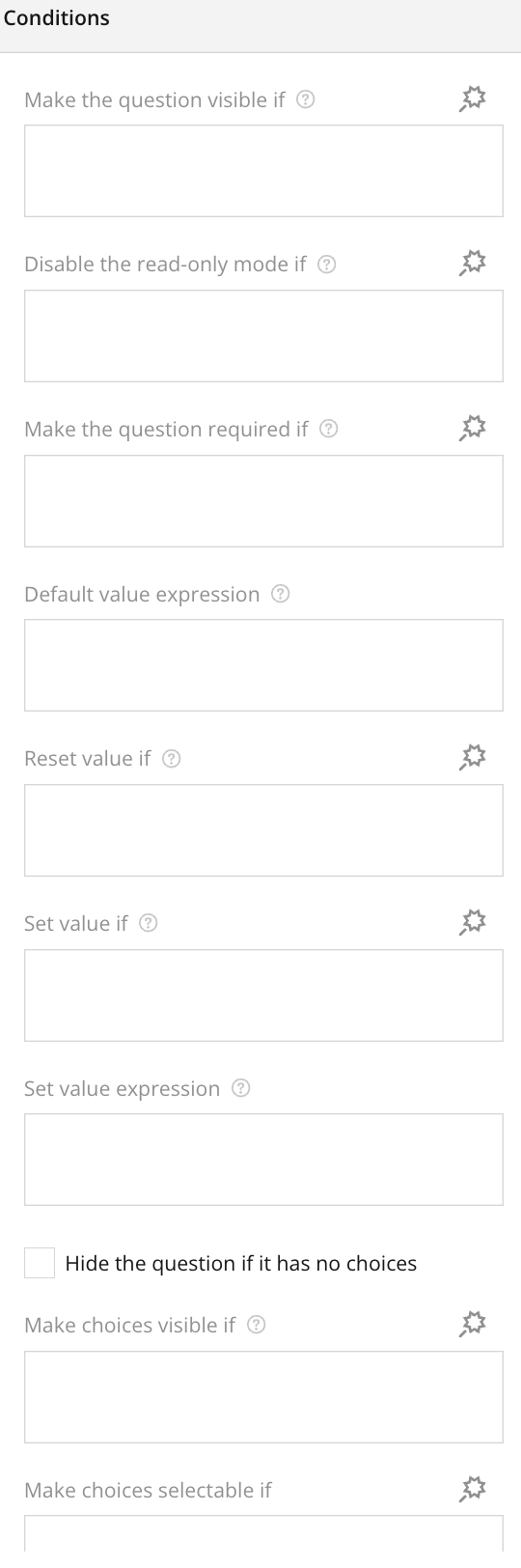
Overview
The Conditions Section enables you to add conditional logic to individual questions, allowing for dynamic behavior based on user responses. Using conditions, you can define when a question should be visible, required, or even reset. This helps in tailoring the survey experience based on prior inputs, ensuring respondents are only presented with relevant questions.
Key Features
- Make the question visible if: Define an expression to control the visibility of the question. This ensures that the question will only appear if the condition is met.
- Disable the read-only mode if: Set an expression to dynamically enable or disable the read-only mode based on user responses.
- Make the question required if: Add conditions that dictate whether a question should be mandatory, depending on the answers to other questions.
- Default value expression: Use this field to set default values based on expressions, ensuring that a specific default is applied when the condition is met.
- Reset value if: Automatically reset the value of the question based on an expression. This can help in scenarios where certain answers need to be cleared when specific conditions are met.
- Set value if: Define when a specific value should be set for the question, based on conditions.
- Set value expression: Use this to set a value for the question based on an expression rather than a fixed condition.
Tips for Using
- Control Flow: Use the “Make the question visible if” feature to conditionally show or hide questions based on user input. This can make the survey shorter and more relevant for the respondent.
- Dynamically Change Required Fields: Combine conditions to make questions required only if certain prior answers have been provided.
- Reset Values: Ensure that fields are reset when certain conditions are no longer met, avoiding inconsistencies in data collection.
- Leverage Expressions: Use logical expressions like ==, !=, and mathematical expressions to create flexible and dynamic conditions that cater to a variety of survey needs.
Summary
The Conditions Section adds flexibility and power to your survey by enabling dynamic logic. With features like visibility controls, default value expressions, and reset triggers, you can create a responsive, interactive survey that adapts to user input. These tools help ensure that your survey is both efficient and relevant, providing users with a more streamlined experience while collecting high-quality data.
How do I make a question required only if another question is answered?
Use the "Make the question required if" option and add an expression based on the other question's answer. For example, previousQuestion == "Yes" will make the question mandatory only when "Yes" is selected.
What does "Reset value if" do?
This resets the answer to the question when the specified condition is met. For instance, if a user changes their previous answer, this can reset the related question to avoid conflicts.
Can I set a default value for a question dynamically?
Yes, by using the "Default value expression," you can pre-fill a field based on a specific condition or expression.