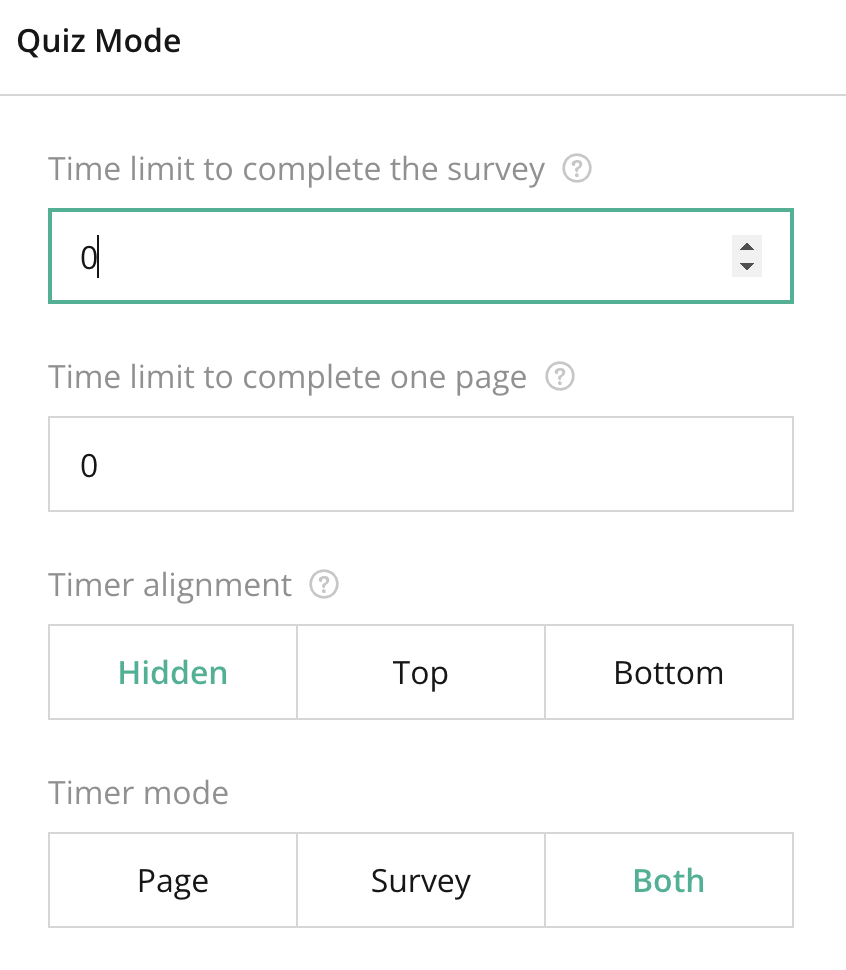
Overview
In the General Survey Settings (No Question Selected) under the Quiz Mode section, the following options are available:
Quiz Mode Key Features
- Time limit for the entire survey: Set a timer to restrict the amount of time users have to complete the entire survey or quiz.
- If set to 0, there is no time limit for the survey.
- Time limit for individual pages: You can set a timer for each page in the survey.
- If set to 0, there is no time limit for individual pages.
- Timer Alignment Options:
- Hidden: The timer will not be visible to the user.
- Top: The timer is displayed at the top of the page.
- Bottom: The timer is displayed at the bottom of the page.
- Timer Mode Options:
- Page: The timer is applied per page.
- Survey: The timer is applied for the entire survey.
- Both: Allows for separate timers for both pages and the entire survey.
Tips for Using Quiz Mode
- Set appropriate time limits: For quizzes, ensure the time limit reflects the complexity of the questions. If you don’t want to time-limit users, set the value to 0.
- Choose timer visibility wisely: Display the timer if you want users to know how much time they have left, but keep it hidden if you want to reduce stress or influence on responses.
- Mix page and survey timers: Use the “Both” timer mode to add flexibility, especially in complex quizzes where some sections might need more time than others.
- Test your quiz timing: Before publishing, always run through the quiz to make sure the timing works as intended for both page-by-page navigation and overall completion.
Right panel – Quiz Mode Section FAQ
What happens when the timer runs out?
When the timer expires, the survey or quiz automatically submits, even if the user has not completed all questions.
Can I disable the timer entirely?
Yes, simply set the time limit fields to 0 to disable the timer.
Can the timer be paused or stopped by the respondent?
No, the timer runs continuously once the survey or page is started and cannot be paused by the respondent.