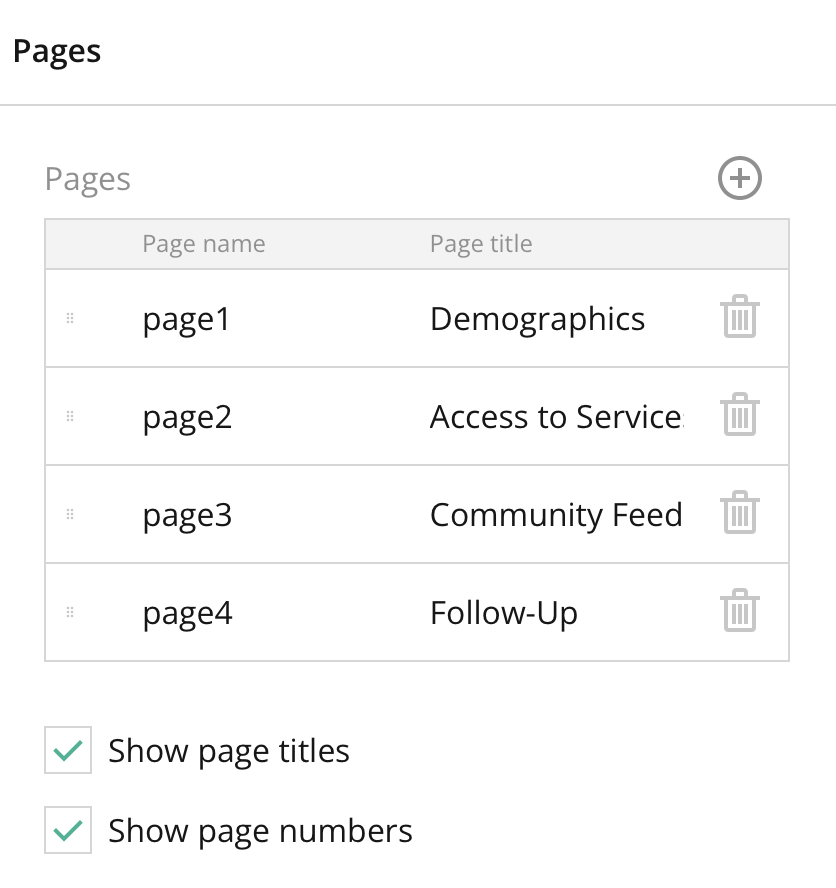
Overview:
The Pages Section in the General Survey Settings allows you to organize your survey into different pages. Splitting a survey into multiple pages can improve the user experience by breaking it into manageable sections. This section helps configure page behaviors, add or remove pages, and manage the flow between them. Pages are useful for long surveys, as they reduce respondent fatigue by spreading the content over several screens.
Key Features:
- Page Management:
- Add, remove, and rearrange pages to structure your survey logically. Each page can contain one or more questions, and you can customize how respondents move between pages.
- Page Logic:
- Set conditional logic to determine when a specific page should be shown based on previous answers. This helps create dynamic surveys that adapt based on responses.
- Progress Bar:
- Enable a progress bar to give respondents a visual indication of their progress through the survey. This is especially useful for multi-page surveys.
- Page Titles and Descriptions:
- Add custom titles and descriptions for each page to guide respondents through different sections of the survey. This is helpful for introducing new topics or sections.
- Randomize Pages:
- Randomize the order in which pages are displayed to avoid bias, particularly in preference-based surveys or where order might influence responses.
- Navigation Control:
- Enable or disable back-and-forth navigation between pages. You can restrict respondents from going back to previous pages if required.
- Question Groups:
- Organize questions into meaningful groups across different pages to improve the flow and clarity of your survey. This feature helps ensure that related questions are kept together.
Tips:
- Use Pages to Break Up Long Surveys: Divide longer surveys into logical sections to reduce fatigue and improve completion rates.
- Apply Page Logic for Better Flow: Use conditional logic between pages to skip irrelevant sections and create a personalized experience for respondents based on their earlier answers.
- Keep Pages Thematically Consistent: Group similar or related questions on the same page. This makes it easier for respondents to focus on one topic at a time.
- Use Descriptions to Introduce Sections: Add a description or introduction to each new page so respondents understand what to expect and how to answer the upcoming questions.
- Test the Navigation Flow: Before launching, test how your survey navigates between pages to ensure respondents aren’t confused or stuck at any point.
Summary:
The Pages Section within General Survey Settings provides the tools to organize your survey into multiple pages, allowing for logical flow and easier navigation for respondents. With features like page management, logic, progress indicators, and navigation control, this section is essential for designing complex, multi-page surveys. Structuring your survey with pages improves usability, reduces fatigue, and ensures higher-quality data from respondents.
Right panel – Page Section FAQ
Can I prevent respondents from going back to a previous page?
Yes, there’s an option to disable backward navigation so respondents can only move forward through the survey.
What happens if I delete a page?
If you delete a page, all the questions within that page will also be deleted, so make sure you move any important questions to another page before deletion.
How can I make sure certain pages are shown only to specific respondents?
You can apply conditional logic based on previous answers to show or hide specific pages for certain respondents, creating a more personalized survey experience.