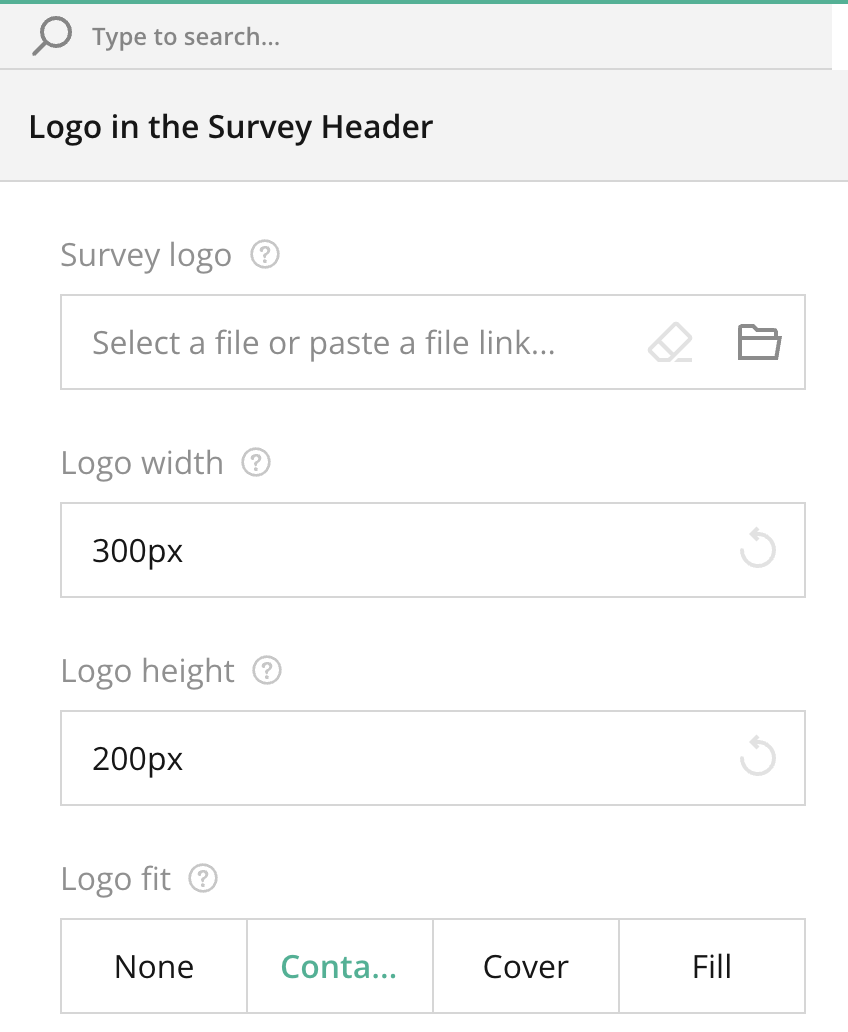
Overview
In the Logo in Survey Header section, users can customize the appearance of their survey by adding a logo in the header. This can be useful for branding purposes or to provide a visual identity to the survey.
Key Features:
- Survey Logo:
- You can upload an image file or paste a link to an online image that will be displayed as the survey’s header logo. This is particularly useful for organizations that want their logo to appear on all surveys.
- Supported formats include commonly used image formats like PNG and JPEG.
- Logo Width:
- This field allows you to specify the width of the logo in pixels. You can either input a specific value or reset to the default settings using the refresh button.
- Example: Setting the width to 300px ensures a uniform size across different devices.
- Logo Height:
- Similar to the width, the height of the logo can be adjusted to suit your preference. Input the desired height in pixels or use the reset option to return to default settings.
- Logo Fit:
- None: The logo will retain its original dimensions without adjustments.
- Contain: The logo will be resized to fit within the designated space while maintaining its aspect ratio.
- Cover: The logo will scale to fill the space, possibly cutting off parts of the image to maintain aspect ratio.
- Fill: The logo will stretch to fit the space, which may distort the image depending on its original dimensions.
Tips for Using the Logo in Survey Header Section:
- Choose an image that represents your brand clearly and fits well within the given dimensions.
- If your logo is too large or too small, use the width and height settings to adjust it to a more appropriate size.
- Use the Contain option if you want to preserve the logo’s aspect ratio without cropping any parts.
Right panel – Logo in Survey Header FAQ
What happens if I don’t set the logo width and height?
The logo will display in its default size. If it’s too large or small, you can adjust the dimensions using the width and height settings.
Will the logo be responsive on mobile devices?
Yes, especially if you choose Contain or Responsive in the survey width mode, the logo will adjust properly across different devices.