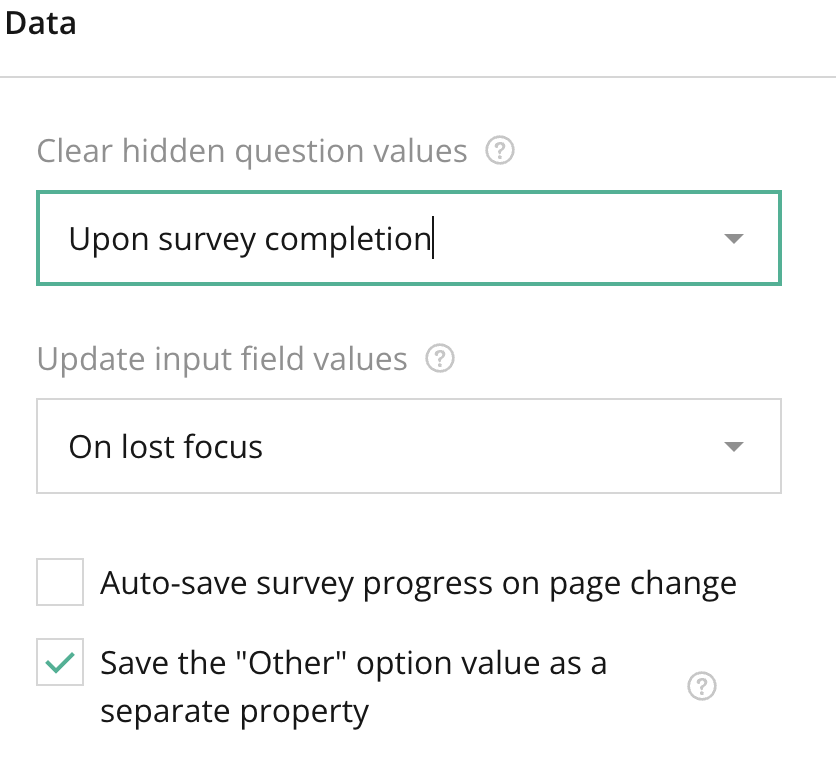
Overview:
The Data Section in the General Survey Settings allows you to manage and configure how survey data is collected, stored, and exported. This section provides essential controls to ensure that the data you collect is reliable, structured, and easy to access. Whether you are managing large-scale survey campaigns or smaller feedback forms, this section provides the tools needed for effective data management.
Key Features:
- Response Limit Settings:
- Set a limit on how many responses can be collected for your survey. This feature is useful for time-sensitive or capped surveys, where only a specific number of responses are required.
- Anonymization of Data:
- Choose whether to collect responses anonymously or with identifying information. When anonymity is enabled, the system won’t capture personal identifiers, enhancing participant privacy.
- Data Export Options:
- Export collected data in various formats, such as CSV, Excel, or JSON. This feature helps with analyzing results outside of the survey tool and sharing data with team members.
- Survey Quotas:
- Set quotas for specific answer groups. For example, you can limit the number of responses from a specific demographic or region, ensuring a balanced dataset.
- Survey Data Backups:
- Enable automatic backups for the survey data at regular intervals. This ensures that data is not lost and can be restored in case of any technical issues.
- Time-Stamping and Logging:
- Add time stamps to responses, recording when each respondent completed the survey. This helps in tracking response times and analyzing trends over time.
- Partial Response Handling:
- Decide how to handle incomplete or partially filled surveys. You can configure the system to save incomplete responses or discard them based on your needs.
Tips:
- Limit Responses for Targeted Surveys: For surveys with a specific target audience, use the response limit feature to stop data collection once you’ve reached the required number of responses.
- Ensure Privacy with Anonymity Settings: If your survey contains sensitive questions, consider enabling anonymization to reassure respondents that their answers won’t be linked back to them.
- Export Data Regularly: Schedule periodic exports of survey data, especially for long-running surveys, so that you always have up-to-date data to analyze.
- Use Data Backups for Safety: Enable automatic backups for peace of mind, ensuring that all collected data is securely stored and can be retrieved if needed.
- Set Time Stamps for Analysis: Time-stamping responses can be incredibly useful when analyzing how long respondents took to complete the survey and during which times of the day most responses were received.
Summary:
The Data Section in General Survey Settings plays a critical role in ensuring that survey data is collected, managed, and exported efficiently. From limiting responses to anonymizing data, setting quotas, and enabling data exports, this section offers a wide range of features that enhance the overall management of survey data. It ensures that survey administrators have complete control over the quality, security, and accessibility of the collected information.
Right panel – Data Section FAQ
What happens to incomplete responses?
You can configure whether to save or discard incomplete responses. Saving incomplete responses allows you to track progress and potentially follow up with respondents.
Can I anonymize the data after collecting responses?
No, you must enable anonymization before data collection begins to ensure that personal identifiers are not captured. Once responses are collected, the process cannot be reversed.
In what formats can I export the survey data?
The data can be exported in CSV, Excel, or JSON formats, depending on your preference or the tools you intend to use for analysis.