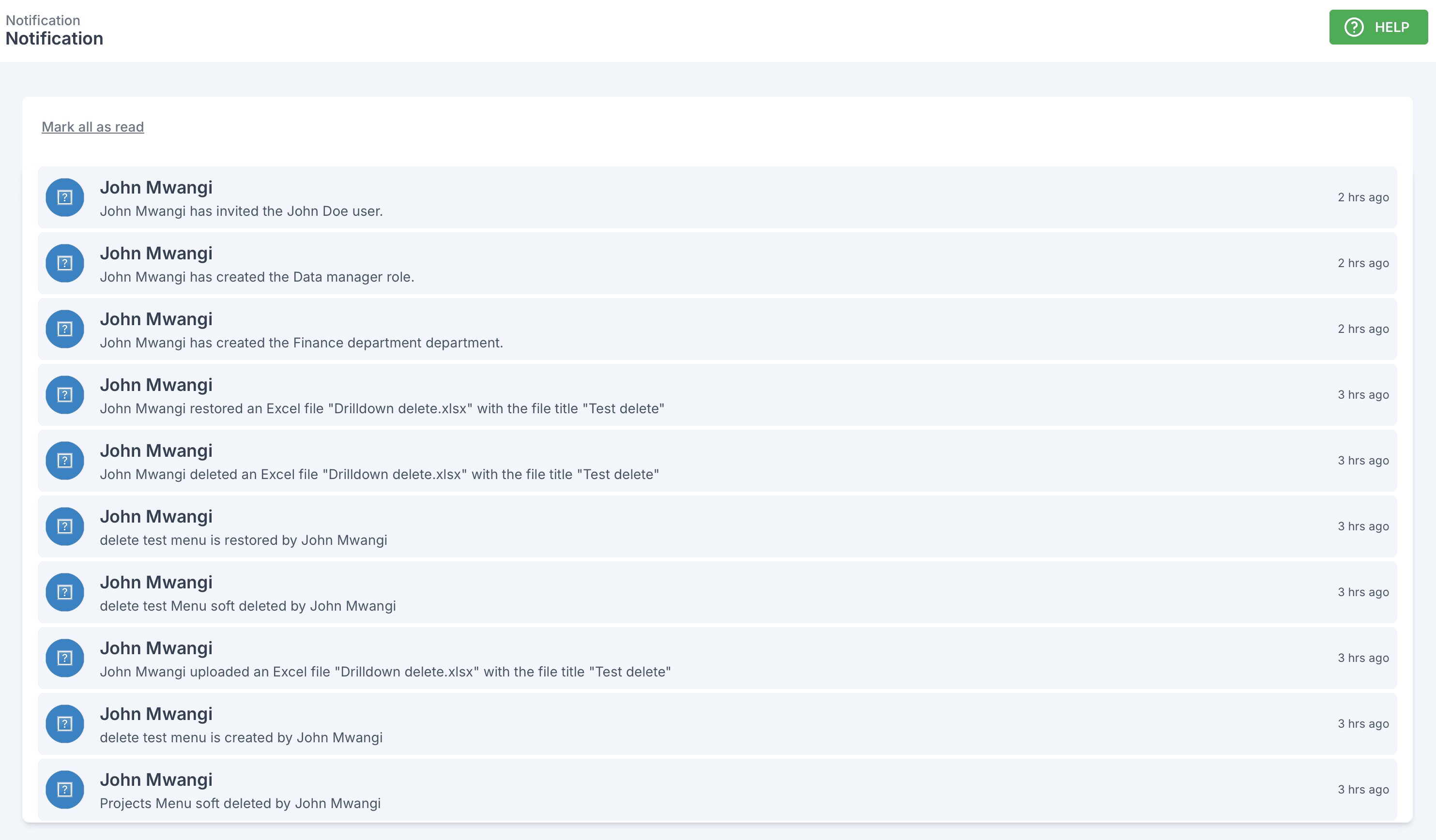
The Notifications section in the Sabasi Dashboard keeps users informed about key activities and events occurring within the system. This guide explains how to utilize and manage notifications effectively.
Overview
The Notifications page displays all activities and updates related to:
- User actions: Inviting users, assigning roles, or creating departments.
- Menu and dataset updates: Creation, deletion, restoration, or modifications.
- System updates: System-triggered notifications like data uploads or changes.
Each notification includes:
- The action performed (e.g., “John Mwangi has invited the John Doe user”).
- A timestamp indicating when the action occurred.
Key Features
- Notifications List: A chronological view of recent events within the system.
- Mark All as Read: A quick action button to clear the unread notification status.
- Real-Time Updates: Notifications appear in real-time as actions are performed.
How to Use
- Access Notifications:
- Click on the Notification tab from the sidebar to view the latest updates.
- Mark All as Read:
- At the top of the notification list, click the Mark All as Read link to clear all unread notifications.
- Track Specific Actions:
- Each notification indicates the specific action and the user who performed it, allowing you to track activity and changes.
Notification Types
- User Management Notifications:
- Invitations sent or accepted.
- Role assignments or modifications.
- Menu Notifications:
- Menu creation, deletion (soft or permanent), and restoration.
- Dataset Notifications:
- Dataset upload, deletion, or restoration.
- General Notifications:
- Any other system-triggered updates.
Are old notifications archived?
Notifications are not permanently archived but remain visible until manually deleted by system administrators.
Can I get email alerts for notifications?
This feature is currently unavailable. Notifications are only visible within the dashboard.