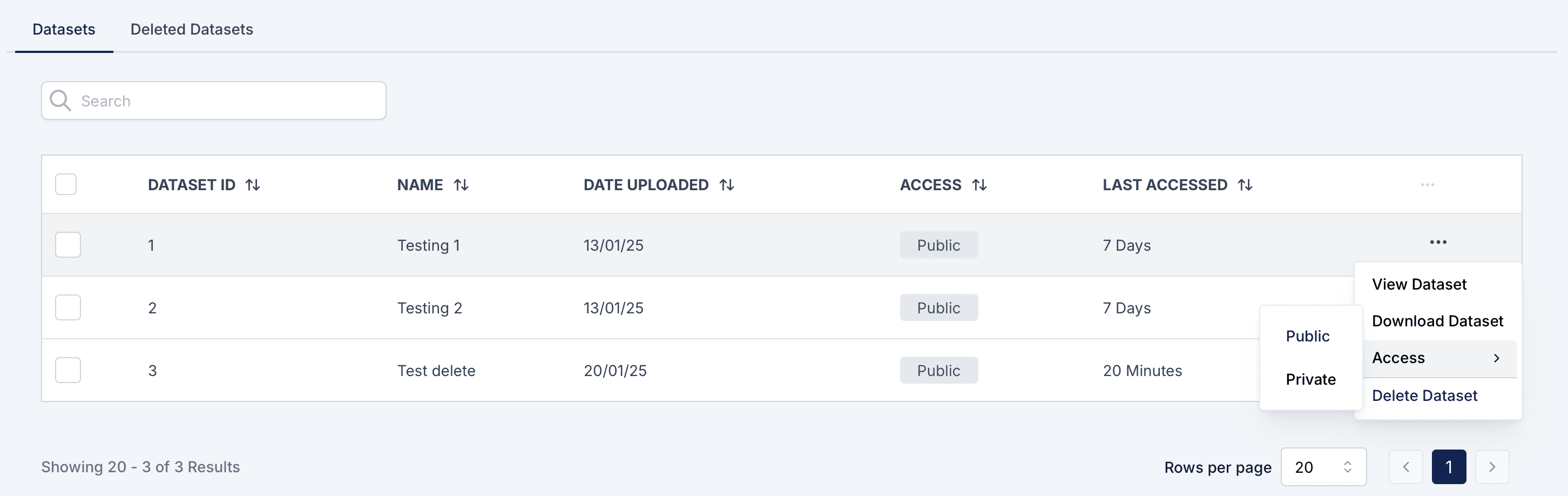
Overview
The Delete Dataset feature allows users to remove datasets from the active list in the Datasets Section. When a dataset is deleted, it is moved to the Deleted Datasets tab, where it can be restored within a specified time frame. This ensures that no critical data is permanently lost unless explicitly confirmed.
Deleting a Dataset
Steps to Delete a Dataset
- Navigate to the Datasets Section.
- Locate the dataset you want to delete.
- Click the three-dot menu next to the dataset.
- Select Delete Dataset.
- Confirm the deletion in the pop-up window.
Key Points When Deleting Datasets
- Impact on Menus:
- If the dataset is tied to a menu, the menu will remain but will display the default/holding layout in place of the deleted dataset’s dashboard.
- The dataset will no longer be accessible under the menu until restored.
- Recovery:
- The dataset is moved to the Deleted Datasets tab, where it can be restored within 30 days.
Key Notes on Deleting Datasets
- Impact on Menus:
- If you delete a dataset from the Datasets Section, the menu it was associated with will remain intact. However, the dataset will no longer appear under that menu.
- The menu will display the default/holding layout instead of the dashboard tied to the deleted dataset.
- Restoring Datasets:
- If you restore the deleted dataset from the Deleted Datasets tab, it will automatically be restored to the menu it was originally uploaded to.
- Dataset Location:
- Deleting datasets from the Datasets Section does not affect their availability in the Deleted Datasets tab, where they can be recovered.
Deleted Datasets Tab
Overview
The Deleted Datasets tab is where all deleted datasets are stored temporarily. Users can restore datasets from this section if needed.
How to Recover a Dataset
- Go to the Deleted Datasets tab.
- Locate the dataset you wish to restore.
- Click the Restore button next to the dataset.
- The dataset will:
- Return to the Datasets Section.
- Be reassociated with the original menu it was uploaded to, restoring its dashboard.
Restoration Period
- Datasets in the Deleted Datasets tab are stored for 30 days.
- After 30 days, datasets are permanently deleted and cannot be recovered.
Can I recover a dataset after deleting it?
Yes, you can recover it from the Deleted Datasets tab within 30 days.
Can I make a public dataset private?
Yes, use the Access option in the three-dot menu to switch between public and private access.
Will my dashboards be affected if I delete a dataset?
Yes, dashboards relying on the dataset will lose access to the associated data until the dataset is restored.
Can I upload datasets directly from the Datasets Section?
No, datasets are uploaded through the Dashboard associated with menus.
What happens to dashboards tied to a deleted dataset?
Dashboards relying on the dataset will lose access to the associated data and show the default/holding layout until the dataset is restored.