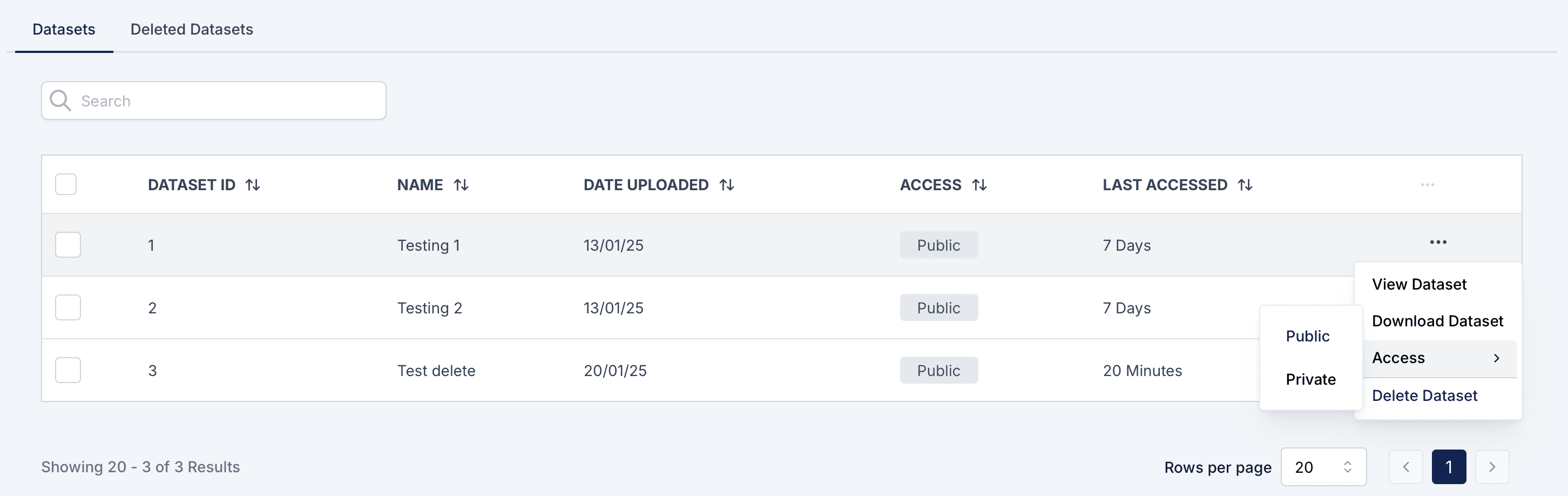
Overview
The Datasets Section in the Sabasi Dashboard provides a central place to view, manage, and organize all uploaded datasets. Users can view dataset details, access dashboards associated with datasets, manage access permissions, download datasets, and delete datasets. Deleted datasets are stored in the Deleted Datasets tab for easy recovery.
Features and Actions
1. View Dataset
- Purpose:
- Redirects the user to the dashboard associated with the dataset.
- How to Use:
- Click the three-dot menu next to the desired dataset.
- Select View Dataset to open the dashboard.
2. Download Dataset
- Purpose:
- Allows users to download a copy of the dataset for offline use.
- How to Use:
- Click the three-dot menu next to the dataset.
- Select Download Dataset to save it to your device.
3. Access
- Purpose:
- Set or modify the access level of the dataset.
- How to Use:
- Click the three-dot menu next to the dataset.
- Hover over Access and choose:
- Public: The dataset is accessible to all users.
- Private: The dataset is restricted to authorized users.
4. Delete Dataset
- Purpose:
- Removes the dataset from the active list and moves it to the Deleted Datasets tab.
- How to Use:
- Click the three-dot menu next to the dataset.
- Select Delete Dataset.
- Confirm the deletion in the pop-up window.
Key Notes on Deleting Datasets
- Impact on Menus:
- If you delete a dataset from the Datasets Section, the menu it was associated with will remain intact. However, the dataset will no longer appear under that menu.
- The menu will display the default/holding layout instead of the dashboard tied to the deleted dataset.
- Restoring Datasets:
- If you restore the deleted dataset from the Deleted Datasets tab, it will automatically be restored to the menu it was originally uploaded to.
- Dataset Location:
- Deleting datasets from the Datasets Section does not affect their availability in the Deleted Datasets tab, where they can be recovered.
Deleted Datasets
Overview
The Deleted Datasets tab allows users to recover datasets that have been deleted. This feature ensures that no data is permanently lost until confirmed.
How to Recover a Deleted Dataset
- Navigate to the Deleted Datasets tab.
- Locate the dataset you want to recover.
- Click the Restore button next to the dataset.
- The dataset will return to the Datasets Section and will be reassociated with the original menu it was uploaded to.
Key Points about Deleted Datasets
- Deleted datasets remain in the Deleted Datasets tab for 30 days.
- After 30 days, datasets are permanently deleted and cannot be recovered.
- Restored datasets will reinstate their association with the original menus and dashboards.
Troubleshooting
1. Dataset Missing
- Issue: The dataset no longer appears in the Datasets Section or the menu.
- Solution:
- Check the Deleted Datasets tab to see if the dataset was deleted.
2. Menu Showing Default Layout
- Issue: A menu shows a default or holding layout after deleting a dataset.
- Solution:
- Restore the deleted dataset to reinstate the original dashboard under the menu.
3. Unable to Download Dataset
- Issue: The download button is not working.
- Solution:
- Ensure you have the necessary permissions to download the dataset.
- Contact your administrator if the issue persists.
4. Access Permissions Not Updating
- Issue: Changing a dataset’s access level does not take effect.
- Solution:
- Refresh the page and check if the changes were saved.
- Ensure you have the required permissions to update access settings.
Can I recover a dataset after deleting it?
Yes, you can recover it from the Deleted Datasets tab within 30 days.
Can I make a public dataset private?
Yes, use the Access option in the three-dot menu to switch between public and private access.
Will my dashboards be affected if I delete a dataset?
Yes, dashboards relying on the dataset will lose access to the associated data until the dataset is restored.
Can I upload datasets directly from the Datasets Section?
No, datasets are uploaded through the Dashboard associated with menus.
What happens to dashboards tied to a deleted dataset?
Dashboards relying on the dataset will lose access to the associated data and show the default/holding layout until the dataset is restored.