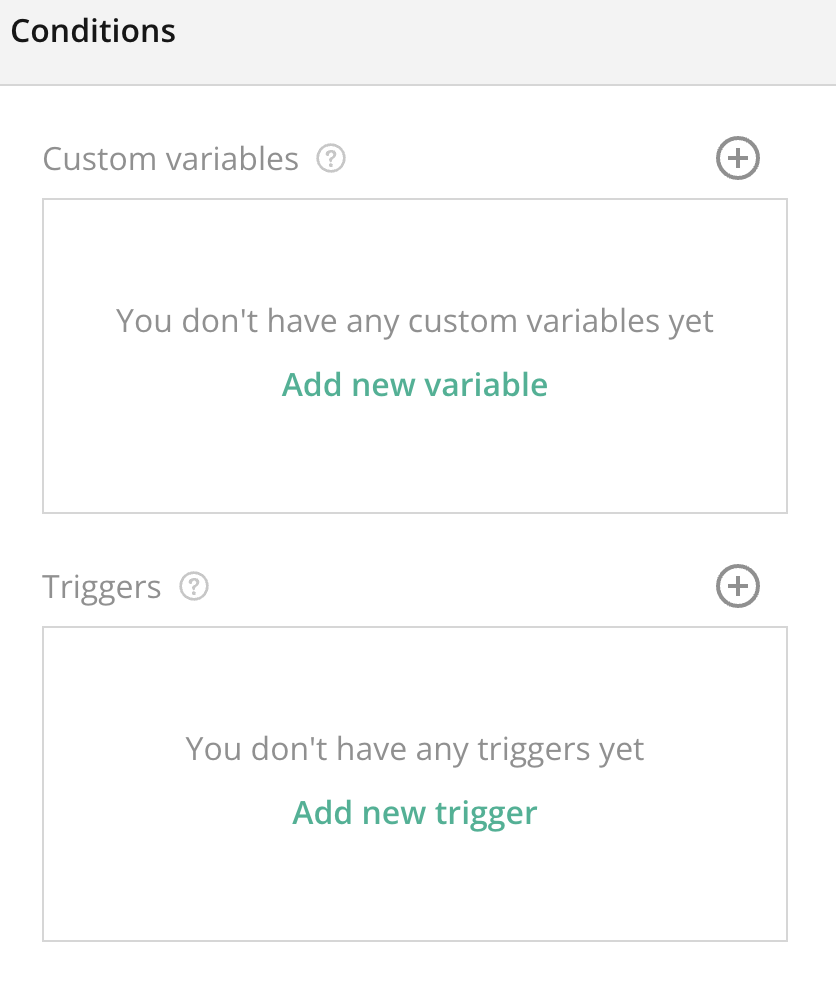
Overview:
The Conditions Section in the General Survey Settings allows you to add logic and branching based on the responses to previous questions. Conditions help create dynamic surveys that change depending on how respondents answer, ensuring they only see questions or sections relevant to them. This improves user experience and ensures more accurate and personalized data collection.
Key Features:
- Conditional Logic (If/Then Statements):
- Set up conditional rules where certain pages, questions, or answers are shown or hidden based on the respondent’s previous answers. This feature allows for sophisticated branching and skips logic.
- Visibility Rules:
- Control the visibility of specific questions or pages by applying conditions to ensure they are only shown when certain criteria are met. For example, show follow-up questions based on specific responses.
- Multiple Conditions:
- Create multiple conditions for more complex survey flows. You can combine multiple conditions (e.g., “If answer to Q1 is Yes and answer to Q3 is greater than 5”) to target specific respondent groups.
- Trigger Actions:
- Use conditions to trigger certain actions, such as redirecting respondents to different parts of the survey, showing different sets of questions, or skipping irrelevant sections entirely.
- Advanced Conditions (AND/OR Logic):
- Combine conditions with advanced logic operators such as “AND” and “OR” to build even more specific paths through the survey.
Tips:
- Use Conditions to Simplify Respondent Experience: Avoid overwhelming respondents with irrelevant questions by setting conditions to show only the relevant ones based on their previous answers.
- Test Conditions for Accuracy: Always test your conditional logic to ensure that the correct questions or pages are being shown or hidden as intended.
- Use AND/OR Logic Thoughtfully: When combining multiple conditions, make sure you understand how the AND/OR logic works to avoid unintentionally excluding or including certain responses.
- Avoid Overusing Conditions: While conditions are powerful, using too many can make the survey difficult to manage and confusing for respondents. Keep it simple and focus on the most important conditions.
- Leverage Conditions for Personalization: Personalize the survey experience for respondents by showing only the questions relevant to their situation, improving completion rates and data quality.
Summary:
The Conditions Section is a powerful tool in General Survey Settings that allows you to control the flow of your survey with dynamic logic. By setting conditions based on respondent answers, you can tailor the survey experience, ensuring only relevant questions are shown. This leads to a smoother, more personalized survey experience for respondents and helps you gather more accurate, targeted data.
Can I use multiple conditions for a single question?
Yes, you can apply multiple conditions to a single question, allowing for complex logic paths in your survey.
What happens if none of the conditions are met?
If none of the conditions are met, the question or page with the condition applied will be skipped or hidden, and the respondent will move to the next relevant section.
How do I apply an OR condition?
When adding conditions, you can select “OR” as the operator between different conditions, meaning the condition will be met if any one of the rules is satisfied.
Can I change conditions after the survey is live?
Yes, you can adjust or update the conditions even after the survey has been launched, though it’s best to test any changes to ensure they work as expected.