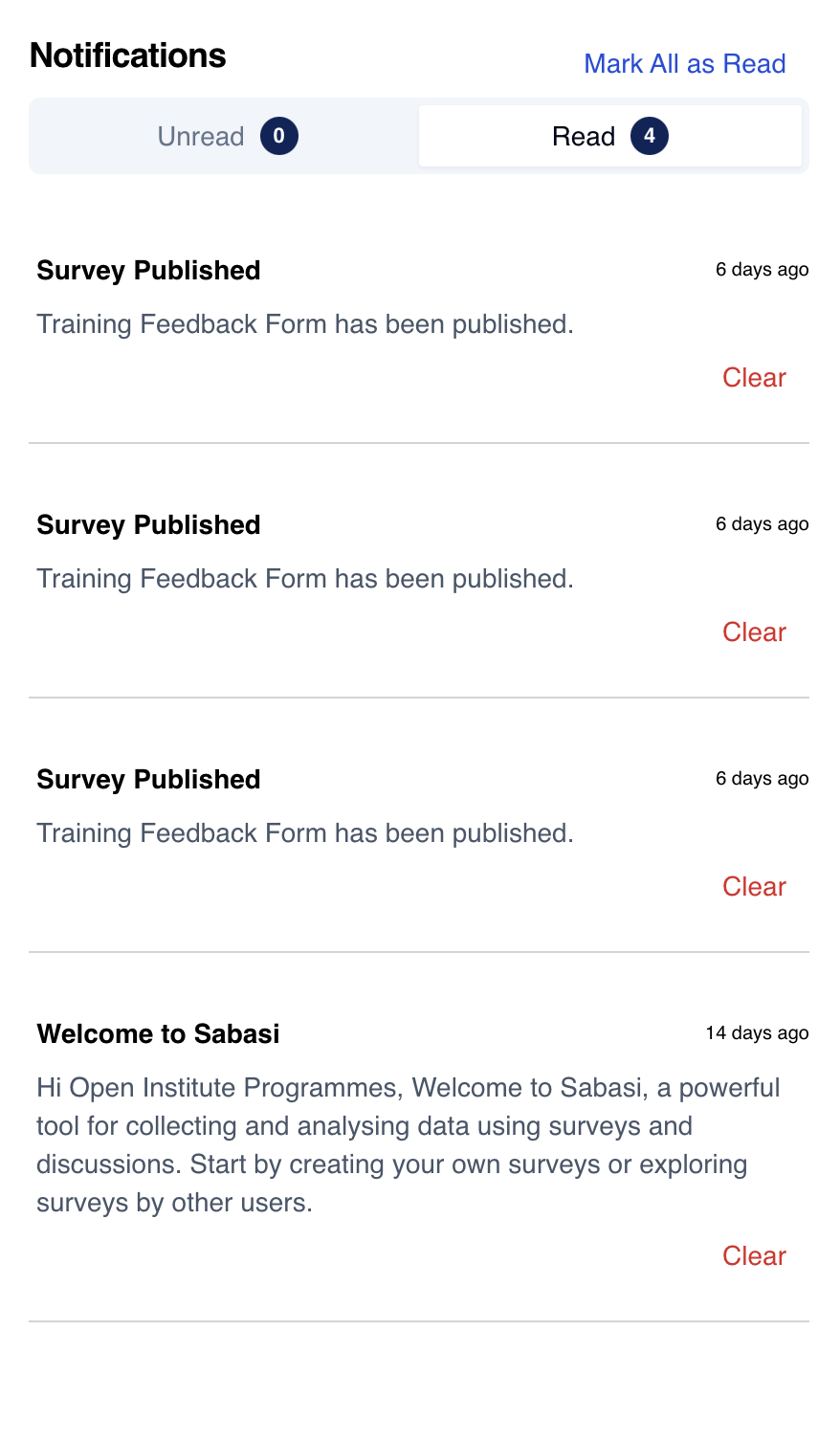
Overview
The Notifications Bar helps you stay updated with important activities on Sabasi, including survey responses, deadlines, and other key alerts. Notifications ensure that you are always informed about critical actions within your account or organization. Notifications are categorized as Unread and Read.
Where to Find Notifications
- Location on the Dashboard:
- The bell icon at the top-right of your dashboard is your notifications center.
- A red badge with a number appears next to the bell icon when you have unread notifications.
Viewing Notifications
- Accessing Notifications:
- Click on the bell icon to open the notifications panel.
- The panel will display two tabs:
- Unread: This shows all your new notifications that you haven’t yet marked as read.
- Read: This shows notifications that you have already viewed.
- Types of Notifications:
- Welcome Notifications: For new users, a welcome message provides a brief introduction to Sabasi.
- Survey Updates: Notifications about new survey responses or any changes to surveys.
- Deadlines: Reminders for upcoming survey deadlines or important tasks.
- Team Activity (for organization accounts): Alerts regarding the activities of other team members or updates within the organization.
Managing Notifications
- Mark Notifications as Read:
- To mark a notification as read, click on Mark as Read next to the notification.
- If you want to clear all unread notifications, click Mark All as Read at the top of the notification panel.
- Marking Notifications as Unread:
- If you wish to revisit a notification later, you can return it to the Unread category by marking it as unread.
Tips for Managing Notifications
- Check Regularly:
- It’s a good idea to frequently check your notifications to ensure you’re aware of important updates or deadlines.
- Clear Unnecessary Notifications:
- After reading and reviewing a notification, it’s useful to mark it as read or dismiss it to keep your notifications panel tidy.
Web Notification FAQ
What happens when I miss a notification?
All unread notifications stay in the Unread section until you mark them as read, so you can access them anytime.
How do I know if a notification is related to my organization or an individual survey?
Notifications will include the relevant context in the message. For organizations, team-related notifications will specifically mention activities within your organization.