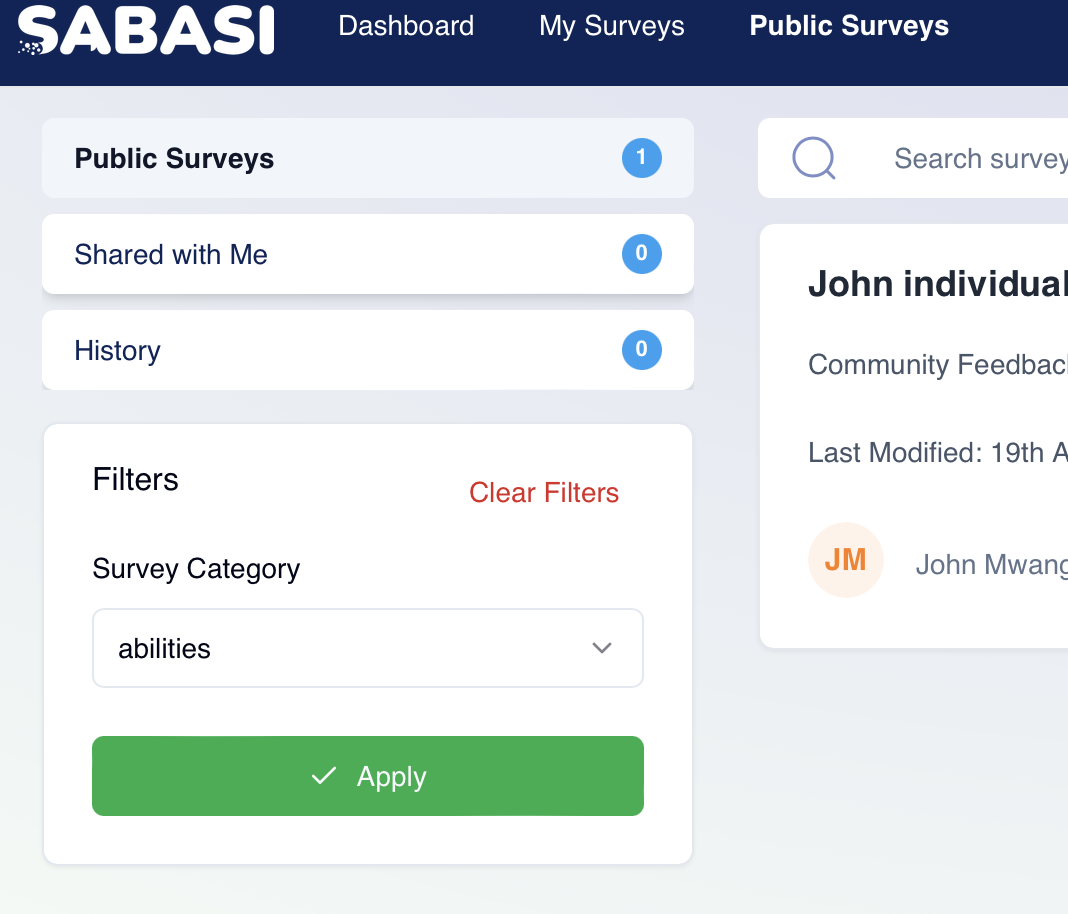
Overview
The Public Surveys section in Sabasi allows users to view and participate in surveys that have been made available to the public. In this section, you can search for surveys, view their details, and participate if needed. You can also filter surveys based on specific categories or search directly by title.
Key Features of Public Surveys Page
- Survey Overview:
- Each public survey displayed on this page includes:
- Survey Title: The name of the survey.
- Questions: The total number of questions in the survey.
- Views: How many times the survey has been viewed by others.
- Survey Status: Shows whether the survey is Active or Ended.
- Each public survey displayed on this page includes:
- Survey Actions:
- In the action menu (three vertical dots) to the right of each survey, users have the option to:
- Share Survey: Get a link to share the survey with others who may want to participate.
- In the action menu (three vertical dots) to the right of each survey, users have the option to:
Filtering and Searching Surveys
- Filters:
- The Filters panel on the left side of the page helps you narrow down the surveys displayed based on:
- Survey Category: Choose from a list of categories to find surveys relevant to your interests.
- Period: Specify the time range for surveys created or modified within that time period.
- Once you’ve chosen the appropriate filters, click Apply to update the list of surveys.
- The Filters panel on the left side of the page helps you narrow down the surveys displayed based on:
- Search:
- At the top of the page, there’s a Search Bar where you can type in the title of the survey you are looking for. The results will update automatically based on your input.
Sections in Public Surveys Page
- Shared with Me:
- Surveys that have been shared with you directly will appear in the Shared with Me section. This is useful for accessing surveys that aren’t public but were specifically shared with you by other users or organizations.
- History:
- The History section tracks surveys you have participated in or viewed previously. This allows you to revisit surveys you’ve already responded to or view their updated results.
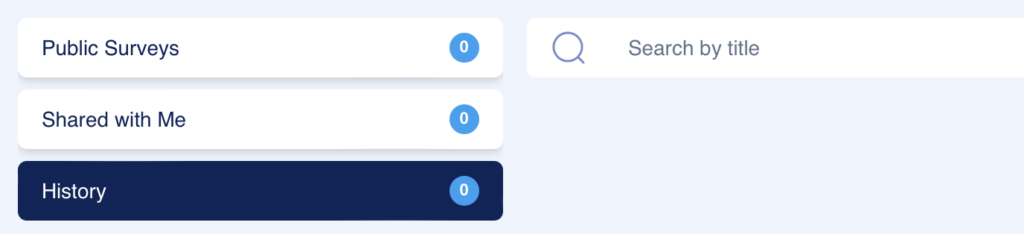
Shared with Me
Overview: The “Shared with Me” tab provides users with a list of surveys that have been specifically shared with them by others, either from within their organization or from external sources. This feature is useful for managing and responding to surveys that require attention but are not publicly available to all users.
- How to Use:
- Viewing Shared Surveys: When you click on the “Shared with Me” tab, it displays a list of all surveys that have been shared with you. These surveys can be from your own organization or from external sources.
- Filtering Shared Surveys: Below the search bar, you’ll find filter buttons that help you differentiate between surveys shared by your organization and those shared by external sources:
- From [Organization Name] (e.g., Open Institute Programmes): Filters and displays only the surveys shared by users within your organization.
- From External Sources: Filters and displays surveys shared with you by individuals or organizations outside your own.
- Search Surveys: You can search for specific surveys that have been shared with you using the search bar at the top. Type the survey title or keywords to find the survey you’re looking for.

Tips for Participating in Public Surveys
- Keep Track of Expiry:
- Surveys might have deadlines for participation. Make sure to check the status (Active or Expired) before attempting to participate.
- Use Filters to Find Relevant Surveys:
- Use the Survey Category filter to find surveys that align with your interests, such as surveys focused on specific topics like local services or community feedback.
- Share Surveys to Increase Engagement:
- If you find a survey that is particularly interesting or important, use the Share Survey action to share the survey with your network.
Public Survey FAQ
Can I share a public survey with others?
Yes, you can click on the Survey Actions menu (three dots) next to the survey and choose Share Survey to get a link to share with others.
How do I find surveys I’ve participated in before?
Surveys you’ve participated in will be listed under the History section, where you can view or revisit them.
Can I filter public surveys based on their categories?
Yes, you can use the Survey Category filter to display surveys that fall under specific categories of interest to you.