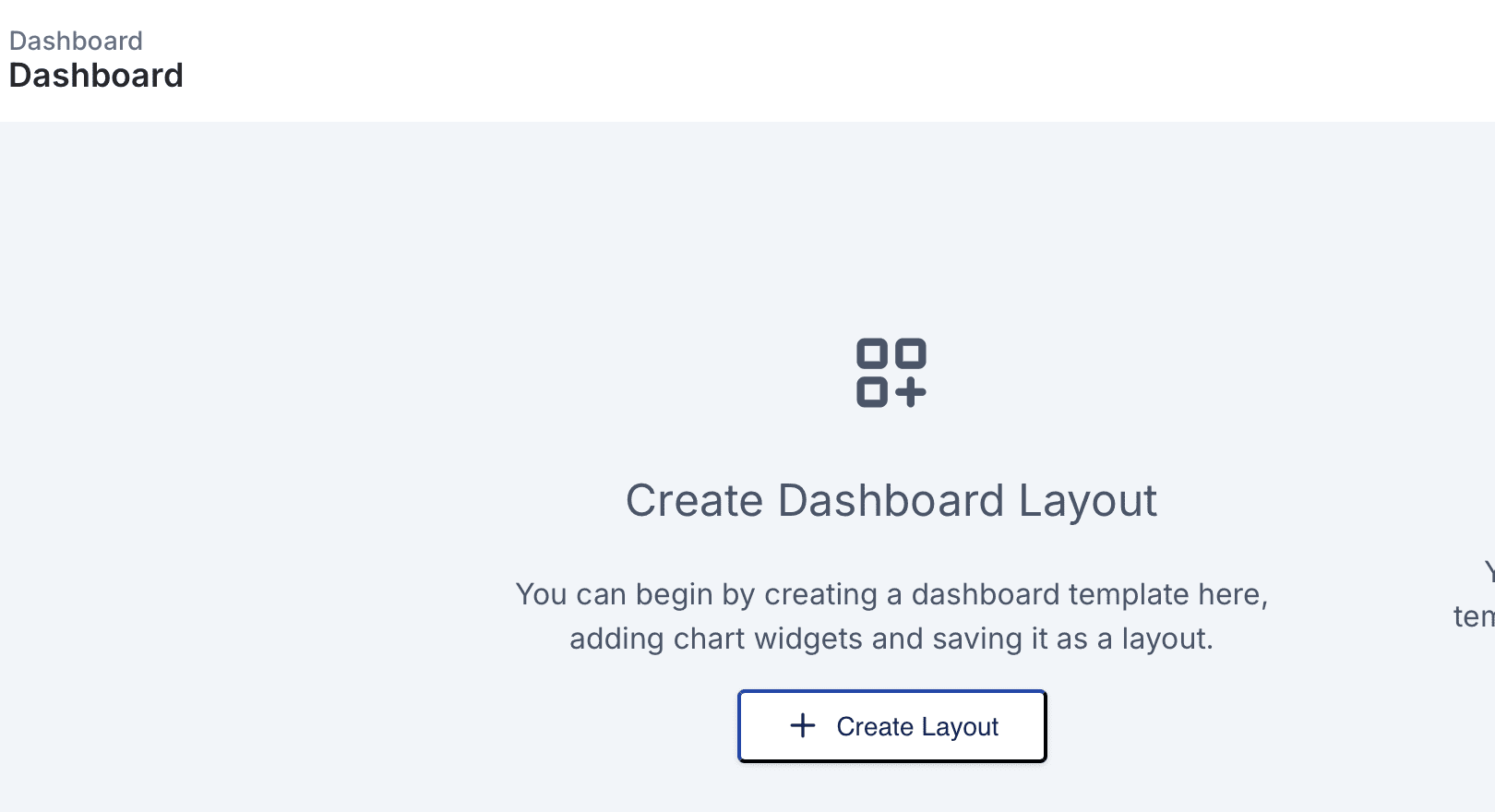
Overview
The dashboard layout editor allows users to customize and manage their dashboards by adding widgets, creating layouts, and editing existing ones. Follow the steps below to learn how to navigate to the dashboard layout, create a new layout, and manage widgets effectively.
1. Navigating to the Dashboard Layout
Steps:
- Click the three-dot menu (
...) next to the dashboard or action item.- From the dropdown, select Go to Dashboard to access the dashboard interface.
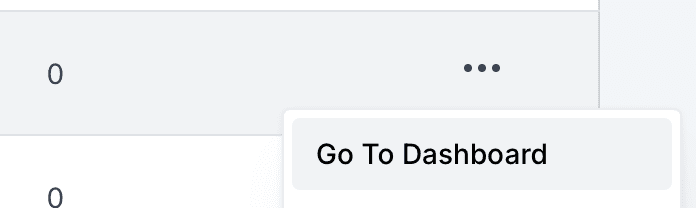
2. Creating a New Dashboard Layout
Steps:
- On the Dashboard interface, click on the Create Layout button.
- You will be prompted to name your layout in a modal.
- Enter a Layout Name in the text field (e.g., “My First Layout”).
- Click Create Layout to proceed.
Notes:
- The layout name will serve as a template reference for organizing widgets.
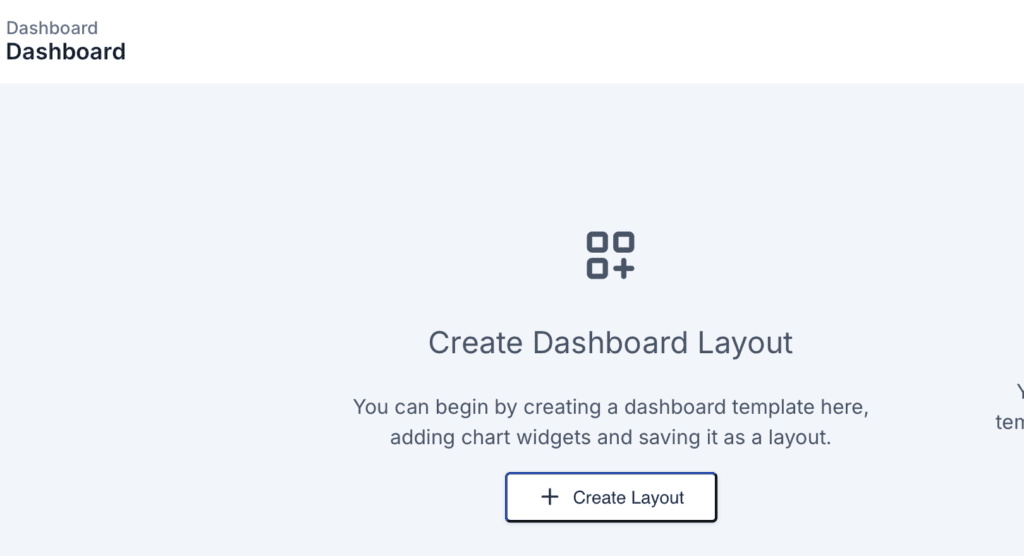
3. Adding and Editing Widgets in a Layout
Steps:
- After creating a layout, you will be presented with the widget selection menu.
- Available widgets include Vertical Bar Chart, Pie Chart, Donut Chart, Tables, and more.
- Select a widget by clicking on its icon (e.g., Vertical Bar Chart).
- Fill in the widget details in the Add Title Modal:
- Widget Title: Enter a descriptive name for the widget.
- Widget Description: Optionally provide additional context for the widget’s purpose.
- Click Save to add the widget to your layout.
- The widget will appear in the layout area, where you can drag and resize it as needed.

4. Saving and Publishing the Layout
Steps:
- After adding all widgets and organizing them on the dashboard, click Save Changes to save your layout.
- If you need to make further edits, revisit the layout by navigating to it via the menu.
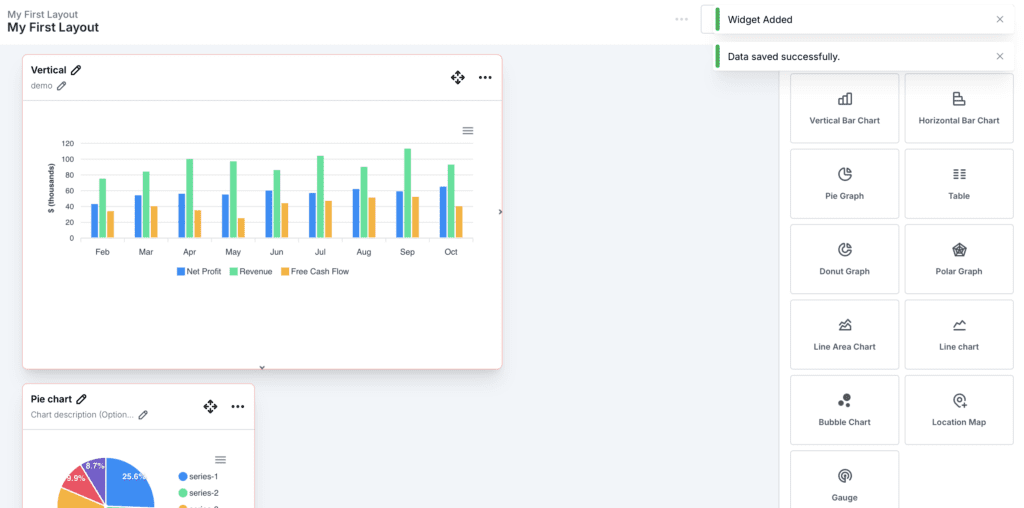
Tips and Best Practices
- Use descriptive widget titles to make your dashboard more intuitive.
- Organize widgets logically to provide a clear flow of information.
- Preview changes before saving to ensure the layout meets your requirements.
Are the widgets pre-configured, or can I customize their data?
Widgets can be fully customized. When adding a widget, you can input titles, descriptions, and data sources.
How do I organize widgets on the dashboard?
Drag and drop widgets within the layout editor to arrange them. Resize widgets by dragging their edges.
What happens if I don't save my changes?
Unsaved changes will be lost if you exit the layout editor without clicking Save Changes.