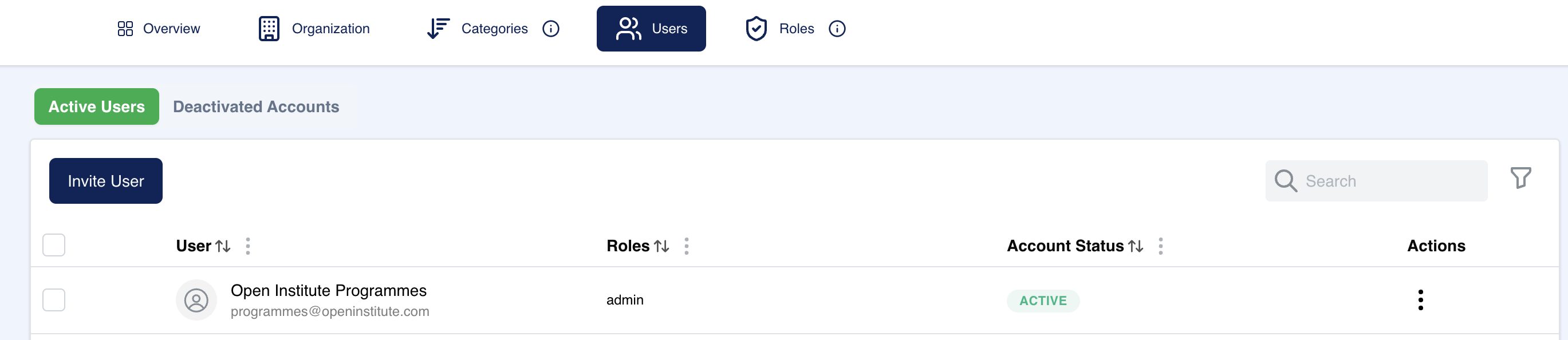
Overview
The User Management section is a crucial part of the Admin Panel, allowing administrators to manage all users within the system. This includes inviting new users, assigning roles, activating or deactivating accounts, and tracking user activity.
Key Features
- Invite User:
- Administrators can invite new users by clicking the Invite User button.
- Once clicked, the admin is prompted to enter the email address of the person they want to invite and assign them an appropriate role (e.g., admin, editor, viewer).
- Active Users:
- This tab displays all users who currently have active accounts.
- Each user row includes the following:
- User Details: Email and name of the user.
- Role: The role assigned to the user (admin, editor, etc.).
- Account Status: Indicates whether the account is active or deactivated.
- Actions: Options for managing the user account, such as editing or deactivating it.
- Deactivated Accounts:
- This tab lists all accounts that have been deactivated.
- Deactivated accounts can be reactivated by selecting them and changing their status.
Actions and Account Management
- Edit User:
- By clicking the edit icon under Actions, administrators can change user roles, adjust permissions, or update user details.
- Deactivate/Activate User:
- Deactivate a user by clicking the deactivate option from the Actions dropdown. This removes the user’s access to the platform while keeping their data intact.
- Similarly, deactivated users can be reactivated to restore access by clicking activate.
- Search and Filter:
- The search bar allows you to quickly find users by typing their name or email.
- Filters can be applied to view users by specific roles or account statuses.
Tips for Managing Users
- Assign Roles Wisely: Ensure that each user is given the role that corresponds to their responsibilities within the system. Admins have full control, while editors can modify content but may have limited access to system-wide settings.
- Deactivate Inactive Accounts: For security purposes, regularly review and deactivate accounts that are no longer needed, such as former employees or inactive collaborators.
- Use Search and Filters: As your user base grows, search and filter functions become vital for quickly finding and managing users. Use these tools efficiently to stay organized.
Admin panel: user management FAQ
What happens when I deactivate a user?
Deactivating a user will revoke their access to the platform but keep their data intact. You can reactivate them anytime.
Can I change a user’s role after inviting them?
Yes, you can change a user’s role at any time by clicking the edit icon and selecting a new role for them.
What roles are available, and what do they mean?
Available roles include admin, editor, and viewer. Admins have full control, editors can manage content, and viewers have read-only access.
Can I delete a user?
Currently, users can be deactivated. This ensures that their data remains available in case it is needed later. Then later, account can permanently deleted from the "deactivated users" tab.