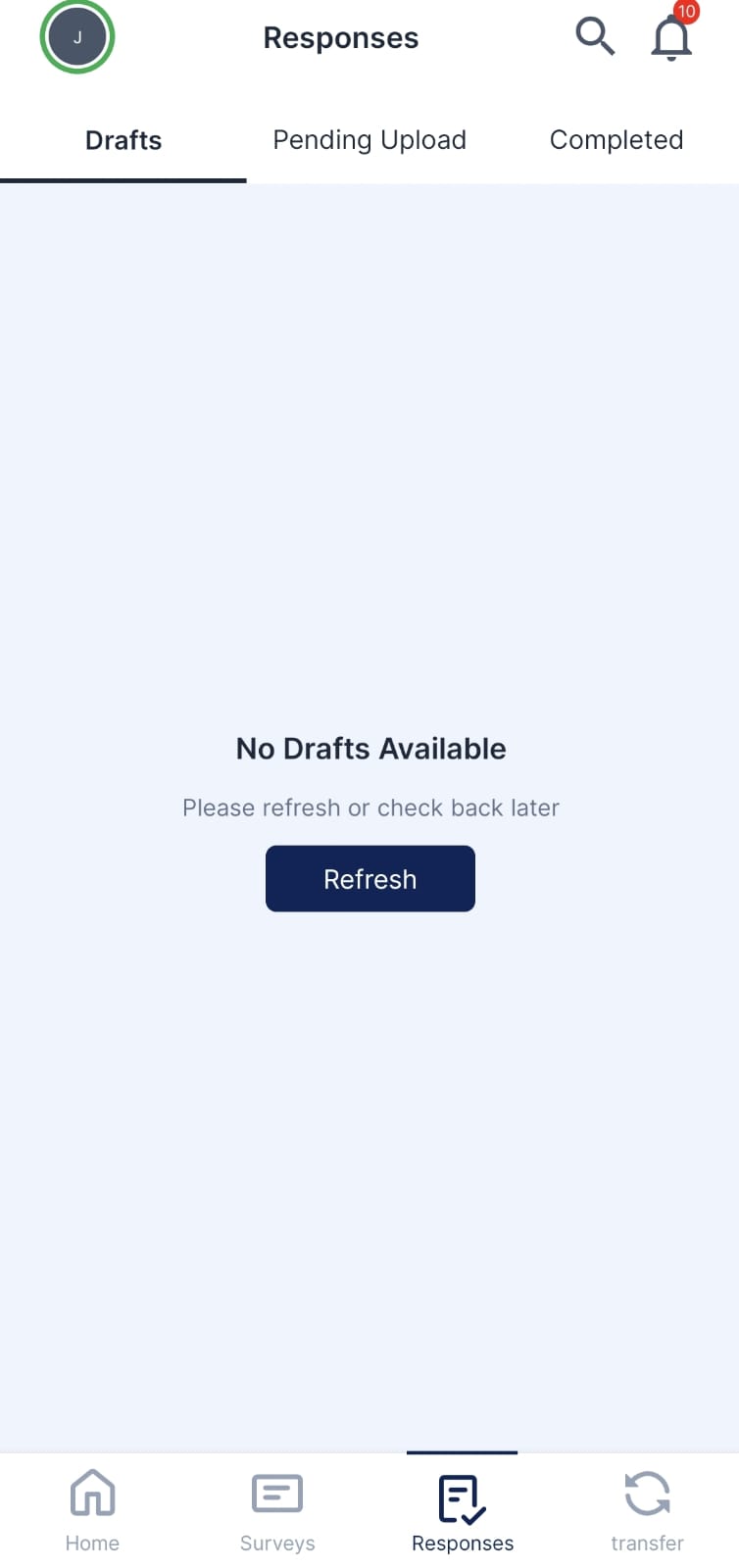
Responses Section – Drafts
Overview
The Drafts subsection in the Responses section allows users to store and manage survey responses that are incomplete. If you begin a survey but cannot finish it in one go, your progress is automatically saved in this section. This feature enables you to continue filling out the survey at a later time without losing any data.
Tips
- Regularly Save Progress: If you’re working on a longer survey or you anticipate being interrupted, make a habit of saving your progress regularly to avoid data loss.
- Resume at Any Time: You can revisit and resume any draft at your convenience. Just click on the draft survey to continue filling it out.
- Manage Multiple Drafts: If you have multiple surveys in progress, use the Drafts section to prioritize and complete the most urgent ones first.
Summary
The Drafts subsection in the Responses section ensures that you never lose progress on incomplete surveys. Whether you are interrupted or need more time to gather information, drafts allow you to resume your work seamlessly, providing flexibility in completing surveys.
Responses Section – Pending Uploads
Overview
The Pending Uploads subsection in the Responses section is designed for managing survey responses that have been completed but are not yet uploaded to the server. This typically occurs when the app is used in offline mode or when there is a connectivity issue. Once the device is back online, you can manually or automatically upload the pending responses to the server.
Tips
- Check Connectivity: Ensure you have a stable internet connection before attempting to upload pending responses.
- Automatic vs. Manual Upload: Depending on your settings, responses may automatically upload when the app detects an internet connection. However, you can always manually initiate the upload from this section.
- Sync Regularly: To avoid losing data, it’s a good practice to regularly check the Pending Uploads section and sync any outstanding responses as soon as you’re back online.
Summary
The Pending Uploads subsection ensures that completed surveys are not lost even if submitted while offline. This section allows you to manually or automatically upload responses once you regain an internet connection, providing peace of mind for users working in low-connectivity environments. Regular syncing and monitoring will ensure all your responses are submitted on time.
Responses Section – Completed Subsection
Overview
The Completed subsection within the Responses section lists all the surveys you have successfully submitted to the server. It provides a historical record of all completed surveys, ensuring that you can review or reference past submissions if needed.
Tips
- Review Past Submissions: You can always return to this section to check your previously completed surveys. It’s useful for reference, especially if you need to confirm what you’ve already submitted.
- Keep Track of Submission Dates: Each completed survey includes the submission date, which helps you monitor your survey participation over time.
- No Edits After Completion: Once a survey is marked as completed, you cannot edit or change the responses. If any revisions are needed, you’ll need to retake the survey if allowed by the survey creator.
- Export Data: Some apps may allow you to export a list of your completed responses for personal records, depending on the features provided.
Summary
The Completed subsection serves as a secure repository for all surveys you have successfully submitted. While you cannot edit or modify completed responses, this section provides a convenient way to review your past survey submissions. It’s important to periodically check this section to confirm your participation in surveys and keep track of submission dates for any records or reporting needs.