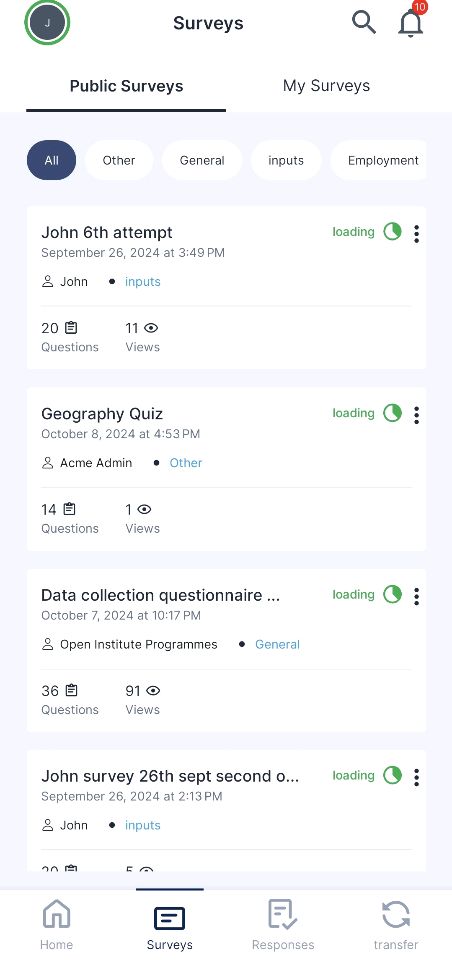
Overview:
The Sabasi mobile app allows users to access and complete surveys even when they are offline. By pre-loading surveys into the app, you can ensure that the surveys are available for offline use, and once completed, the responses will be stored locally until you reconnect to the internet.
How it Works:
- Loading Surveys for Offline Mode:
- Navigate to the Surveys menu.
- Under the Public Surveys tab, available public surveys will automatically begin loading onto your device. You will see a loading icon or indicator for each survey.
- Similarly, navigate to the My Surveys tab, and the surveys specific to your account will automatically load to your device.
- Refreshing the Surveys List:
- To ensure that all the latest surveys are available offline, you can force refresh the list by pulling the page down. This will reload the list of available surveys, including any new ones.
- When the loading indicator for each survey disappears, it means the survey has been successfully downloaded to the device.
- Filling in Surveys Offline:
- Once the surveys have been loaded, you can select any survey, and it will open, even if you are offline. It will indicate that you are offline.
- Fill in the survey as usual. The survey will function as it would in online mode, including allowing you to navigate through pages and submit responses.
- Responses in Offline Mode:
- Once you’ve filled in a survey while offline, the responses will be saved locally under the Responses menu in the Pending Upload tab.
- These responses will remain in the Pending Upload tab until the app detects an internet connection, after which they will automatically upload to the server.
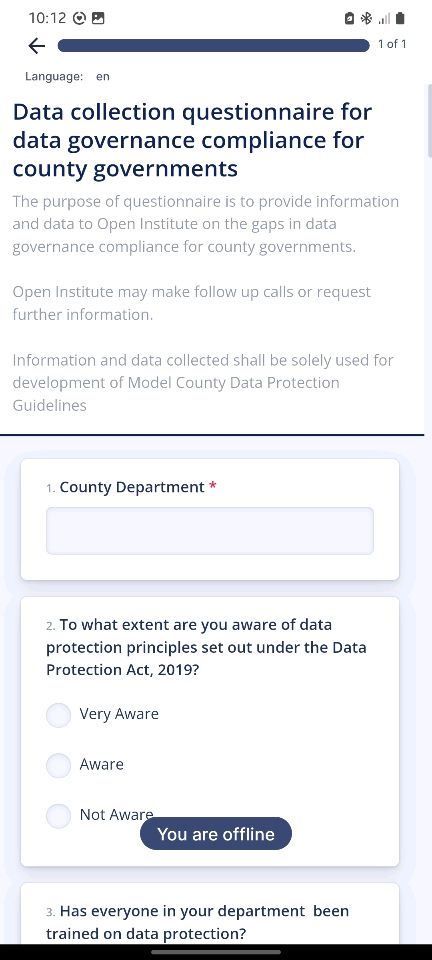
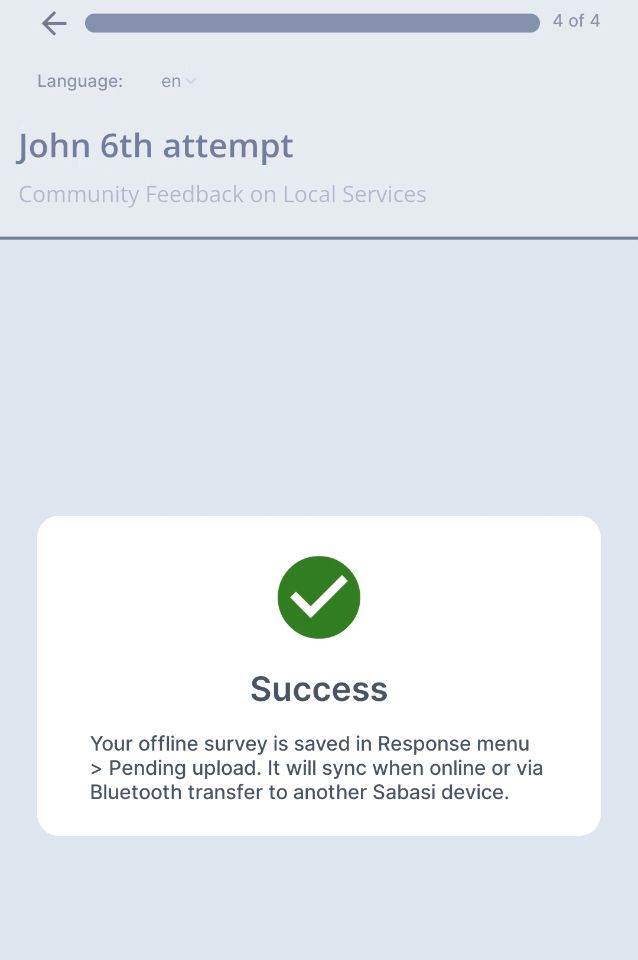

Key Features:
- Automatic Loading: Surveys in the Public Surveys and My Surveys tabs will automatically load for offline use once you navigate to these sections.
- Manual Refresh: You can manually refresh the list of surveys by pulling the page down to ensure you have the latest surveys available.
- Offline Survey Completion: Once loaded, surveys can be filled in without an internet connection.
- Pending Upload Queue: Responses filled offline will be saved in the Pending Upload tab and automatically uploaded once you’re back online.
Tips:
- Check the Loading Indicator: Always wait for the loading indicator to disappear to ensure the survey is fully downloaded to your device.
- Manual Refresh: When accessing the app after a while, use the pull-down refresh gesture to make sure all the latest surveys are loaded to your device.
- Use Offline Wisely: If you know you’ll be working offline for a period, pre-load any surveys you need by navigating through the Surveys menu while still online.
Offline mode FAQ
Can I submit responses while offline?
Yes, responses can be filled in and saved locally while offline. They will be queued in the Pending Upload tab under the Responses section and uploaded once you have internet access.
What happens if I forget to load a survey before going offline?
If a survey was not loaded while you were online, it won’t be available for offline use. Ensure you navigate through the Surveys menu and wait for the loading icons to disappear before going offline.
Can I refresh the survey list while offline?
No, you can only refresh the survey list while online. Once offline, you can only access surveys that were previously loaded.
What happens if I lose internet connection mid-way through a survey?
If you lose connection mid-survey, your progress will be saved as a draft, and once completed, the response will move to the Pending Upload tab for later submission when you're back online.