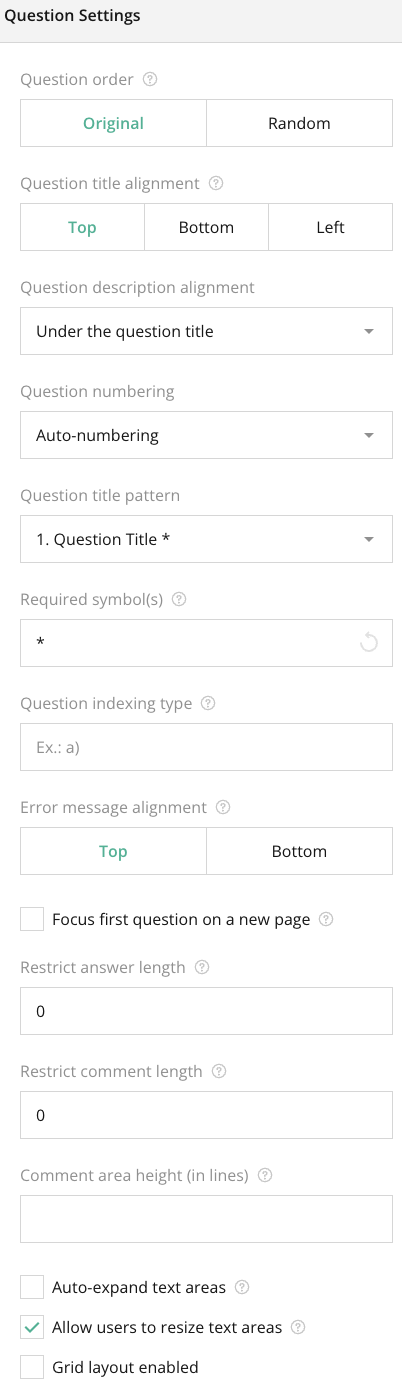
Overview:
The General Survey Settings page is where you configure the overall behavior and features of your survey. In the “Question Settings” section, you can modify how individual questions behave, allowing for customized survey experiences for respondents. These settings influence how questions are presented and interacted with by users.
This section is only accessible when no specific question is selected, giving you an opportunity to configure default behaviors for questions or manage other general question-level settings.
Key Features:
- Default Question Behavior:
- Allows you to set default behavior for all survey questions, which will be applied across the entire survey unless customized per question.
- Answer Validation:
- Configure how answers are validated, ensuring that respondents provide data in the correct format (e.g., numeric answers, required questions).
- Question Types:
- Option to select default settings for different types of questions (e.g., multiple choice, open-ended, Likert scale).
- Scoring and Weighting:
- Set scores or weights for questions to calculate survey results or performance metrics.
- Randomization Options:
- Enable or disable randomization for the order of questions, allowing for unbiased responses in surveys.
- Answer Limitations:
- Set limits for the number of answers that can be selected in multi-answer questions, or limit character count for text responses.
- Navigation Behavior:
- Customize the navigation rules, such as whether respondents can skip questions or whether they must answer all questions sequentially.
Tips:
- Plan Validation Early: Ensure that your validation rules are set up before sending out the survey to minimize editing later.
- Use Scoring Judiciously: For assessments, quizzes, or performance-based surveys, plan out the scoring and weighting beforehand to reflect the desired outcome.
- Leverage Randomization: Use the question randomization feature if you want to avoid order bias in responses, especially for surveys that deal with preferences or choices.
- Limit Open-Ended Questions: Use restrictions on the number of characters to keep open-ended responses concise and easier to analyze.
- Question Previews: Always preview your questions after setting up their behaviors to ensure they appear as intended to respondents.
Summary:
The General Survey Settings – Question Settings Section is essential for configuring how questions behave across your survey. It offers options for validation, scoring, randomization, and default question behavior to optimize the survey-taking experience. With features to customize navigation and manage answer limitations, this section is critical for ensuring that your survey collects high-quality, accurate responses.
Right panel – Question Settings FAQ
What happens if I don't apply any validation to a question?
If no validation is applied, respondents can enter any form of data. If you're collecting specific data (e.g., email, numbers), it is recommended to apply validation.
Can I randomize only a specific set of questions?
Yes, you can randomize specific sections or groups of questions by selecting them, rather than randomizing the entire survey.
Is there a way to prevent users from skipping specific questions?
Yes, you can make questions mandatory by enabling the "required" option in the question settings, ensuring users must answer before proceeding.