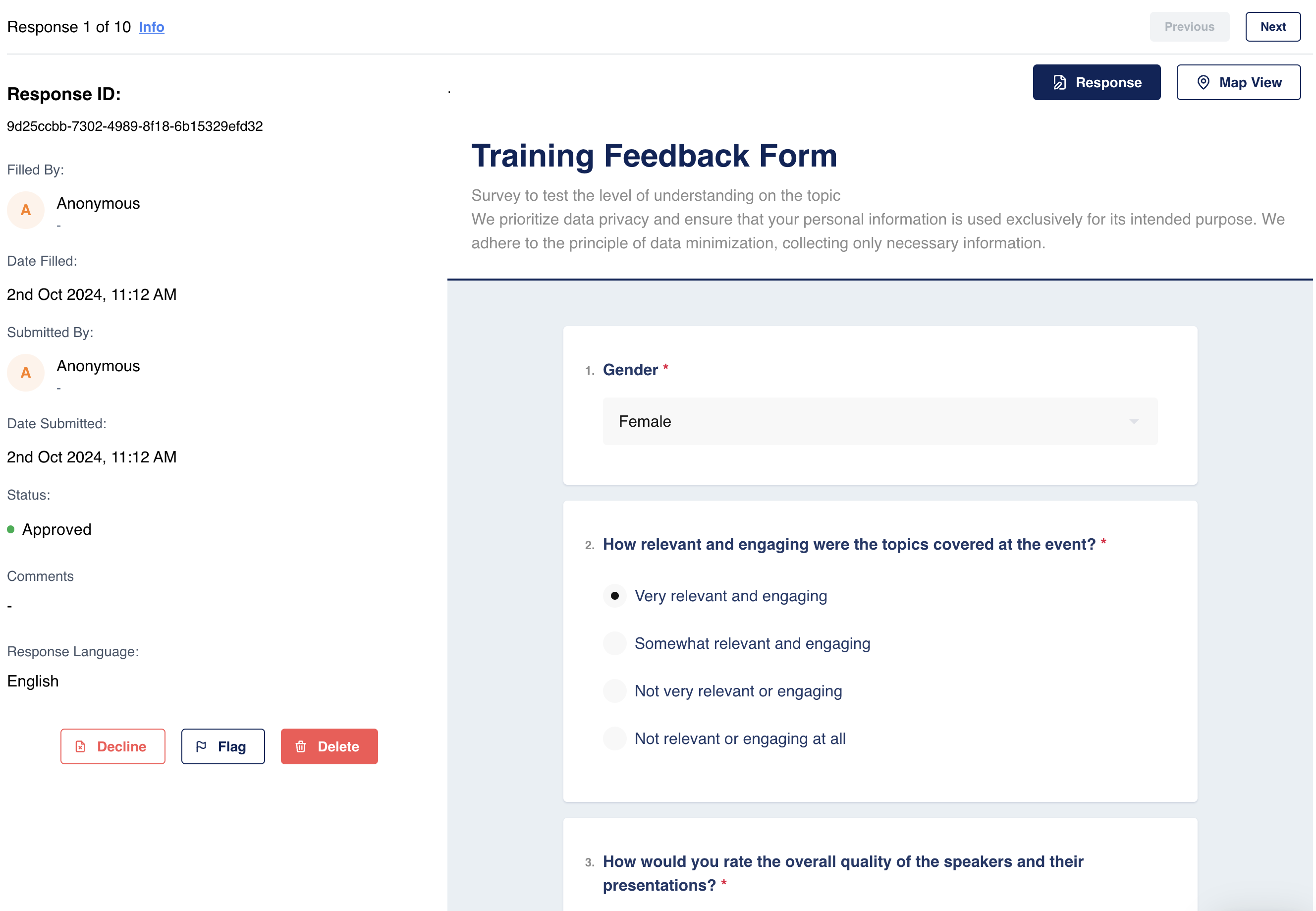
Overview:
The Single Response view provides detailed information about each survey response. This includes who filled it, who submitted it, and any other actions that occurred between these events. The Single Response section also includes actions and metadata associated with the specific survey entry.
Key Features:
- Response ID: A unique identifier assigned to each response, which can be searched for within the system.
- Filled By: Indicates the person who filled out the survey. This could be anonymous if the user chose to hide their identity or show their username if they allowed identification and have an account in Sabasi.
- Submitted By: Shows the user who submitted the response to the server. This is especially useful when a response was filled in by one user and transferred via Bluetooth to another user who submitted it. The system maintains records of both the filler and the submitter.
- Comments: Allows reviewers to flag a response for issues. They can provide reasons for flagging in this section.
- Response Language: Specifies the language in which the user filled out the survey, supporting multi-language entries.
- Action Buttons – Response & Map Tabs: These allow the user to switch between viewing the survey response itself and the map showing where the response was filled in.
- Pagination Controls: Users can navigate through responses using “Previous” and “Next” buttons. These depend on the pagination settings chosen from the Table View.
Tips for Using:
- Search with Response ID: Utilize the Response ID field to quickly locate specific responses, especially in larger datasets.
- Use Map for Geo Insights: Switch to Map View to get insights on where responses were filled geographically, which can be critical for spatial analysis.
- Bluetooth Submission Tracking: If your survey involves transferring responses between users via Bluetooth, review both the ‘Filled By’ and ‘Submitted By’ fields for complete traceability.
Summary:
The Single Response section is designed to provide granular details for each survey response, including metadata about who filled and submitted the response. It offers the flexibility of switching between a response view and a map view. With options for adding comments, flagging responses, and tracking Bluetooth submissions, this section supports detailed review processes and enhances accountability in survey data collection.
Responses – Single Response FAQ
Can I add a comment without flagging a response?
No, comments are currently linked to the flagging action to justify why a response is being flagged for review.
How does pagination work in this view?
The pagination is tied to how many responses you choose to view per page in Table View. The "Previous" and "Next" buttons allow navigation within those settings.