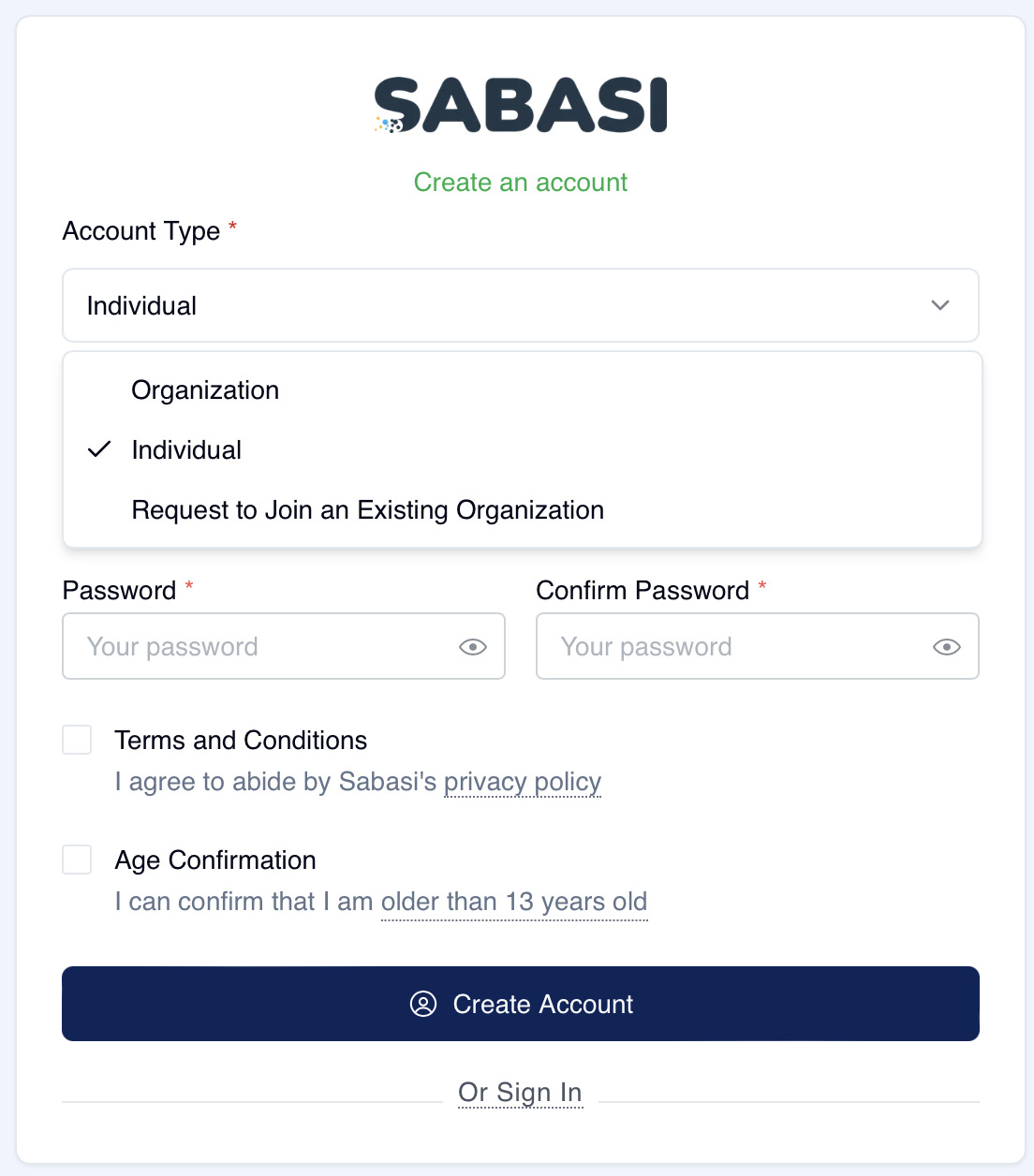
Overview
The Sabasi platform offers two types of accounts: Organization and Individual. You can also request to join an existing organization. Follow the steps below to create an account that best suits your needs.
Step 1: Access the Sign-Up Page
- Navigate to the Sabasi web app homepage.
- Click on the “Create account” button located in the top-right corner of the page.
- You will be directed to the account creation page.
Step 2: Select Account Type
- From the Account Type dropdown menu, select the type of account you wish to create:
- Organization: Choose this if you are creating an account on behalf of a business, institution, or group that will manage surveys.
- Individual: Choose this if you are creating an account for personal use, such as filling in surveys or reviewing results.
- Request to Join an Existing Organization: Choose this option if you are joining an organization already registered on the platform.
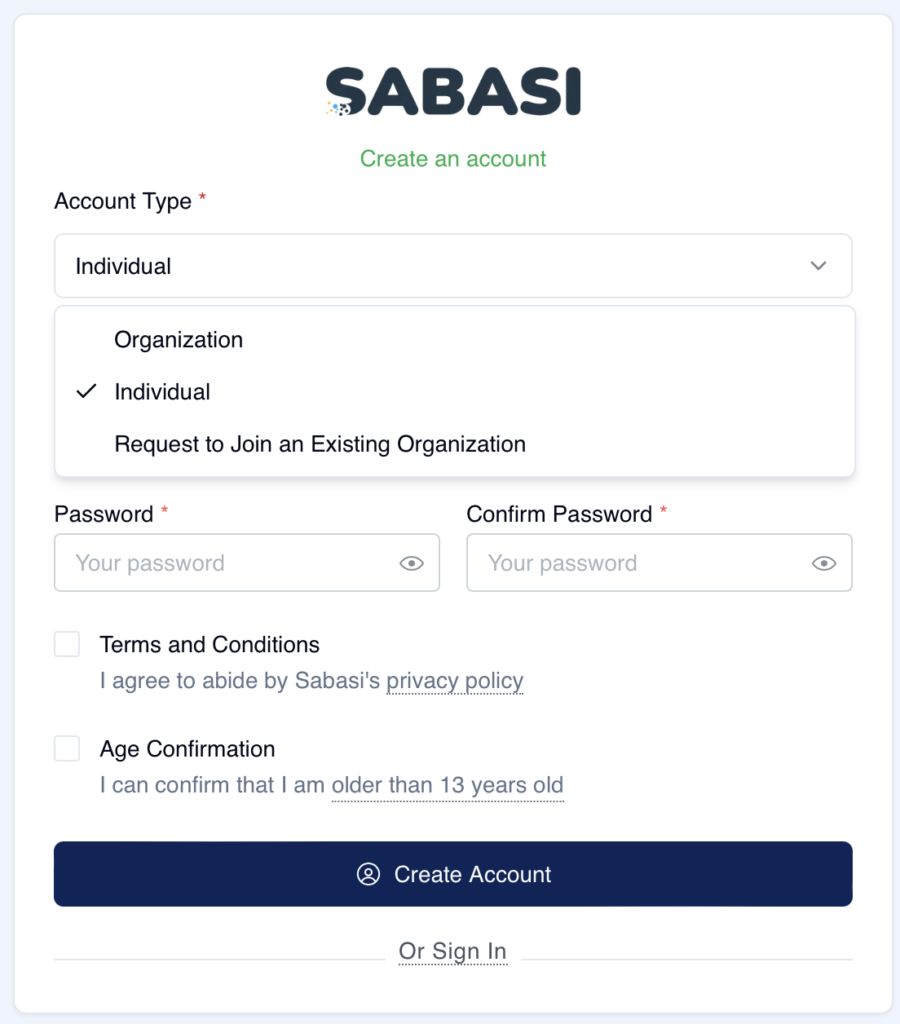
Step 3: Enter Your Details
For Organization Accounts:
- Organization Name: Enter the official name of your organization.
- Your Name: Enter your full name.
- Your Email: Provide a valid email address where you can receive account-related notifications.
- Password: Create a strong password. Make sure to confirm it by entering the same password again in the Confirm Password field.
For Individual Accounts:
- Your Name: Enter your full name.
- Your Email: Provide a valid email address.
- Password: Create a secure password and confirm it by entering the same password again in the Confirm Password field.
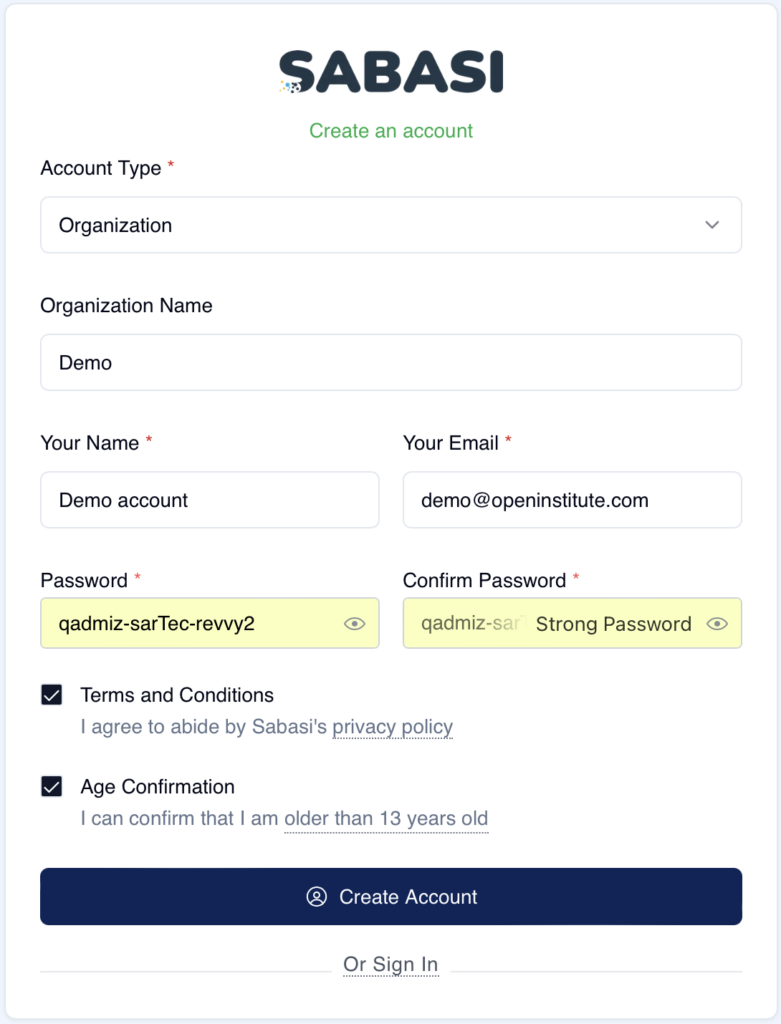
Step 4: Agree to Terms and Conditions
- Check the box that says Terms and Conditions to indicate that you agree to abide by Sabasi’s privacy policy and terms of service.
- Confirm your age by checking the Age Confirmation box, indicating that you are older than 13 years.
Step 5: Create Your Account
- After completing the form, click the Create Account button.
- You will receive an email to verify your account. Click the link in the email to confirm your email address and activate your account.
- Once verified, you can log in to your Sabasi account and start using the platform.
Create a new account FAQ
Can I switch from an individual to an organization account later?
No, you cannot upgrade to an organization account later through the settings page. You have to create another account.
What should I do if my organization is already using Sabasi?
If your organization is already registered, select Request to Join an Existing Organization during the sign-up process.