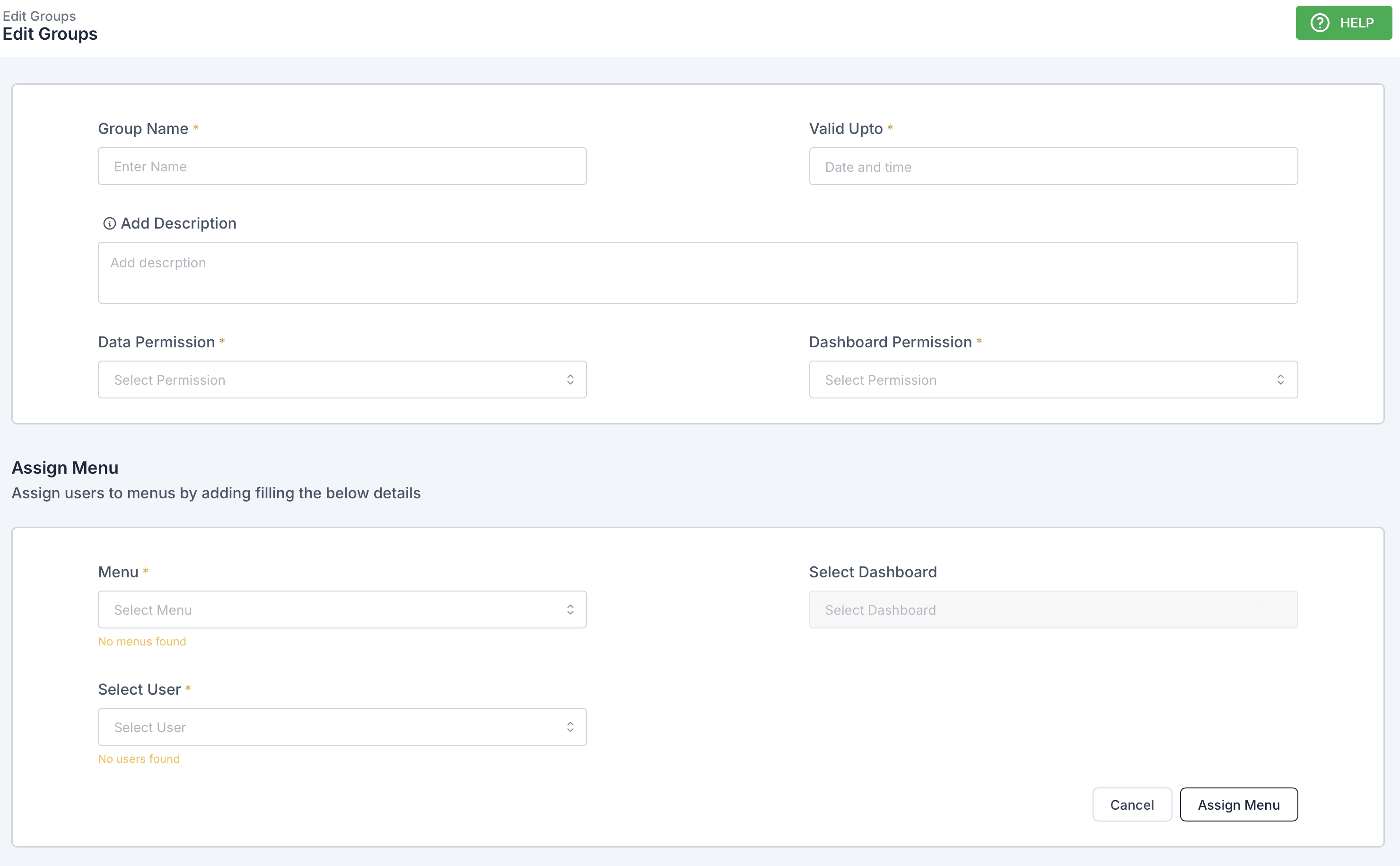
The Groups section allows administrators to create and manage groups for organizing users, permissions, and their access to menus and dashboards.
Creating and Managing Groups
Fields in the “Edit Groups” Form:
- Group Name:
- Enter the name of the group.
- This field is required.
- Valid Upto:
- Set the expiration date and time for the group.
- After this date, the group will no longer be active.
- Add Description:
- Provide a brief description of the group’s purpose or function.
- Data Permission:
- Select the level of access the group will have to datasets.
- Options include:
- Read ( View Only)
- Read / Write
- Dashboard Permission:
- Choose the level of access the group will have to dashboards.
- Options include:
- Read ( View Only)
- Read / Write
Assign Menu
Purpose:
The Assign Menu section allows administrators to assign specific users to menus and dashboards under the group.
Fields:
- Menu:
- Select the menu you want to assign to the group.
- Only available menus will be listed.
- Select User:
- Choose the user(s) to be assigned to the selected menu.
- Only users within the organization will appear in this list.
- Select Dashboard:
- Assign specific dashboards within the selected menu.
- Users assigned to this dashboard will have permissions based on their roles and group-level settings.
Actions:
- Assign Menu:
- Click this button to save the assignments.
- Users and dashboards will be linked to the menu and group immediately.
- Cancel:
- Discards any changes made in the current form.
Additional Notes:
- Group Expiry:
- When the group’s validity period expires, users in the group lose access to its associated permissions, menus, and dashboards.
- Multiple Assignments:
- Users can be part of multiple groups, each with distinct permissions.
- Hierarchy of Permissions:
- If a user belongs to multiple groups, the highest permission level among the groups will apply.
- Dashboard and Menu Access:
- Groups act as a way to collectively manage access to menus and dashboards for multiple users.
- Editing Existing Groups:
- Navigate to the group’s settings to update its name, permissions, or associated menus/dashboards.
Can I assign the same menu to multiple groups?
Yes, menus can be assigned to multiple groups, but user access within each group depends on the group’s permissions.
How do I remove a user from a group?
Edit the group and remove the user from the Assign Menu section.
What happens to the dashboards if a group expires?
Dashboards remain intact, but users within the expired group lose access until reassigned to a valid group.