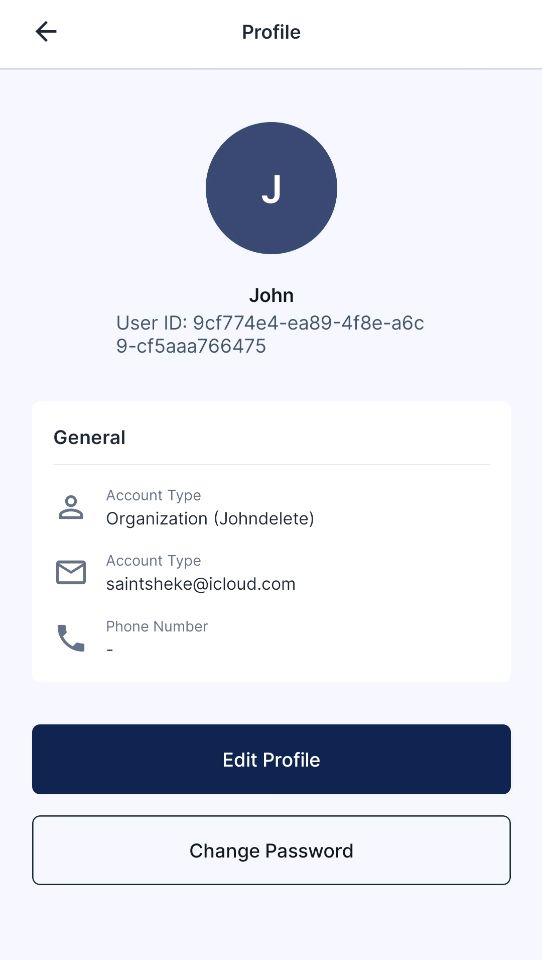
Overview:
The Profile section in the Sabasi mobile application is designed for users to manage their personal information and account settings. This section includes the following key elements:
- User Information: Displays your user ID, name, and account type (e.g., organization or individual).
- Contact Details: Shows your phone number or email address associated with the account.
- Profile Management: Allows you to edit your profile details and change your password if needed.
- Account Type: Shows whether the account is for an organization or personal use.
This section ensures users can manage their account and update details as necessary.
Tips:
- Keep Your Contact Information Updated: Ensure that your phone number and email are always up to date. This helps in case you need to reset your password or receive notifications.
- Secure Your Password: Regularly change your password to maintain account security.
- Editing Profile: Use the “Edit Profile” option to make changes to your personal or organization information quickly.
Summary:
The Profile section of the Sabasi mobile app provides essential controls for users to manage their personal or organizational account details, update contact information, and change their password. It emphasizes user security and profile management, making it easy to keep personal details up to date.
Mobile: Profile Section FAQ
How do I change my password?
Click on "Change Password" in the Profile section. You will be prompted to enter your current password and then set a new one.
Can I switch my account type (from individual to organization or vice versa)?
No, you cannot change the account type directly. You need to contact the support team to make such a change.
What happens if I forget my User ID?
Your user ID is displayed at the top of your profile page. If you forget it, you can always view it by navigating to your profile.