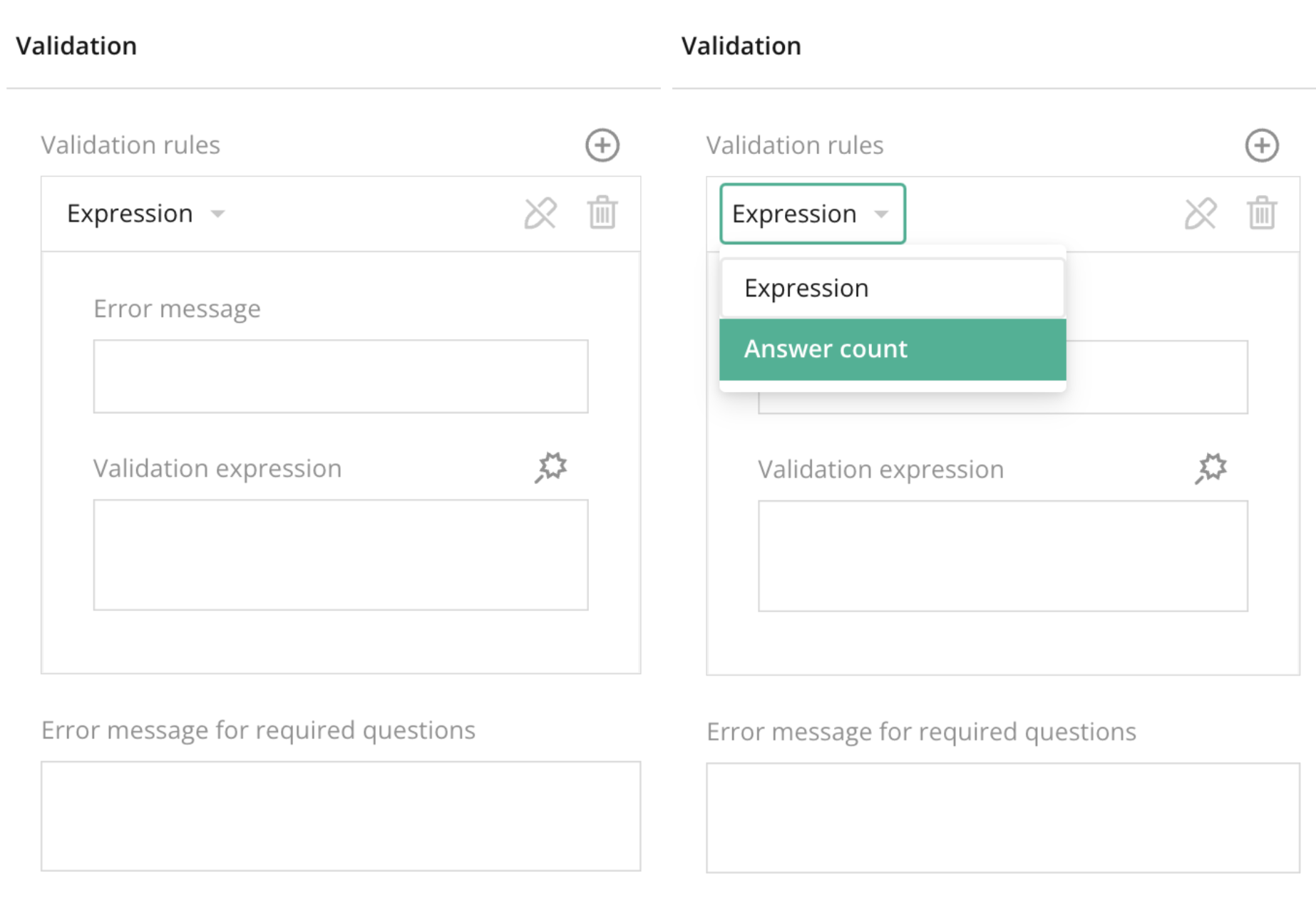
Overview:
The validation section allows you to set rules and error messages to ensure that responses meet certain criteria before submitting a survey. This feature is essential for controlling the quality of the data collected and ensuring participants follow the required rules.
Key Features:
- Validation Rules:
- You can set validation rules by selecting either Expression or Answer Count as the rule type.
- Expression: Custom validation logic using expressions.
- Answer Count: Limits on how many answers can be provided for a question.
- Error Message:
- Define the error message that will appear if the validation rule is not met.
- Validation Expression:
- If you choose the “Expression” rule type, you can input a custom validation expression to define when an answer is considered valid.
- Error Message for Required Questions:
- You can specify a custom error message that will appear when a required question is not answered.
Tips for Using:
- Error Messages: Always provide clear, helpful error messages to guide the participant on how to fix their response.
- Validation Expression: If you’re using expressions, make sure they are logically sound and account for all possible responses.
- Answer Count: Use this feature for multiple-choice questions when you want to control how many options a participant can select.
Summary:
The Validation section in individual question settings allows you to enforce rules for how participants should answer the questions. By using validation rules, custom expressions, and error messages, you can ensure data integrity and provide participants with clear guidance on fixing mistakes before submitting the survey. This feature is essential for high-quality survey design.
Right panel – Validation Section FAQ
What should I do if I want custom validation logic?
Select "Expression" under the validation rules and input your custom logic in the "Validation Expression" field.