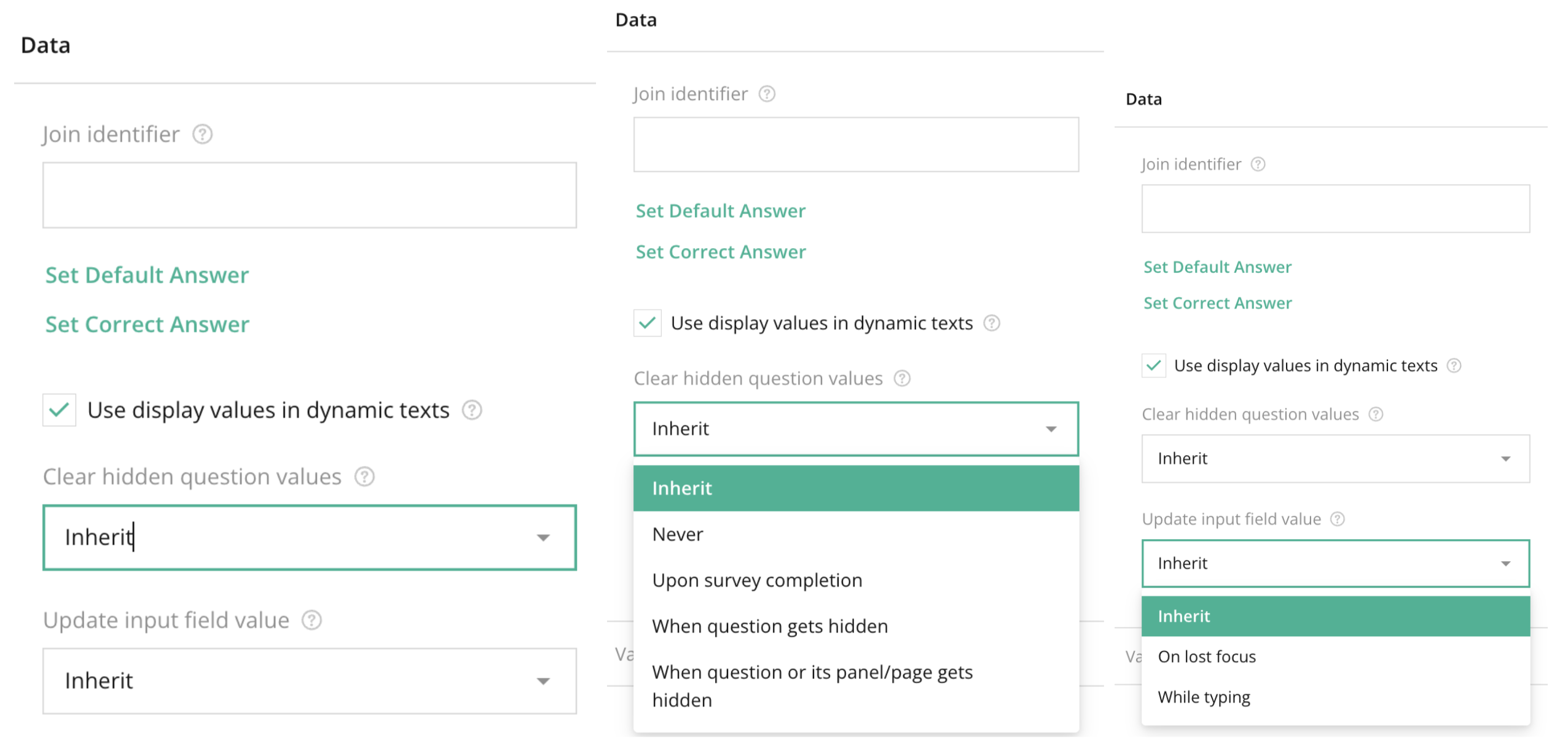
Overview:
The Data Section of individual question settings allows you to control how answers are processed, displayed, and managed. You can set default answers, assign correct answers for quizzes, and decide when hidden question values should be cleared or updated. These settings are crucial for managing dynamic surveys that may have quiz elements or conditional logic.
Key Features:
- Join identifier: A unique identifier used to link data across different questions or external sources.
- Set Default Answer: Allows you to pre-fill a question with a default response.
- Set Correct Answer: Define the correct answer for the question, especially useful for quizzes and assessments.
- Use display values in dynamic texts: This feature lets you display dynamic values from responses throughout the survey.
- Clear hidden question values: Options include:
- Never: Values are retained even if hidden.
- Upon survey completion: Values are cleared once the survey is submitted.
- When the question gets hidden: Clears values when the specific question is hidden.
- When question or its panel/page gets hidden: Clears values when the question’s page or panel is hidden.
- Update input field value: Defines when the response for the input field is updated. Options:
- On lost focus: Values are updated once the user clicks away from the field.
- While typing: Updates the value as the user types.
Tips for Using:
- Pre-fill Answers: Use the Set Default Answer to guide respondents and make the survey faster by pre-filling common responses.
- Quiz Functionality: Combine Set Correct Answer with validation settings to turn your survey into a quiz or assessment.
- Efficient Data Management: Use Clear hidden question values wisely to prevent collecting unnecessary data from hidden or unfilled questions.
- Display Dynamic Texts: Leverage Use display values in dynamic texts to create dynamic, personalized surveys where responses can influence the flow or wording of future questions.
Summary:
The Data Section in individual question settings provides key functionality for managing responses, setting default and correct answers, and optimizing how hidden values are treated. These settings enhance quiz creation, streamline data management, and provide a dynamic experience for respondents.
Right panel – Data Section FAQ
How does setting a correct answer help in a quiz?
The correct answer setting allows automatic grading, letting the system evaluate responses without manual intervention, making it ideal for educational or assessment-based surveys.
When should I use 'Update input field value while typing'?
This is helpful for forms where real-time data validation or interaction is needed, such as when providing immediate feedback based on a user's input.