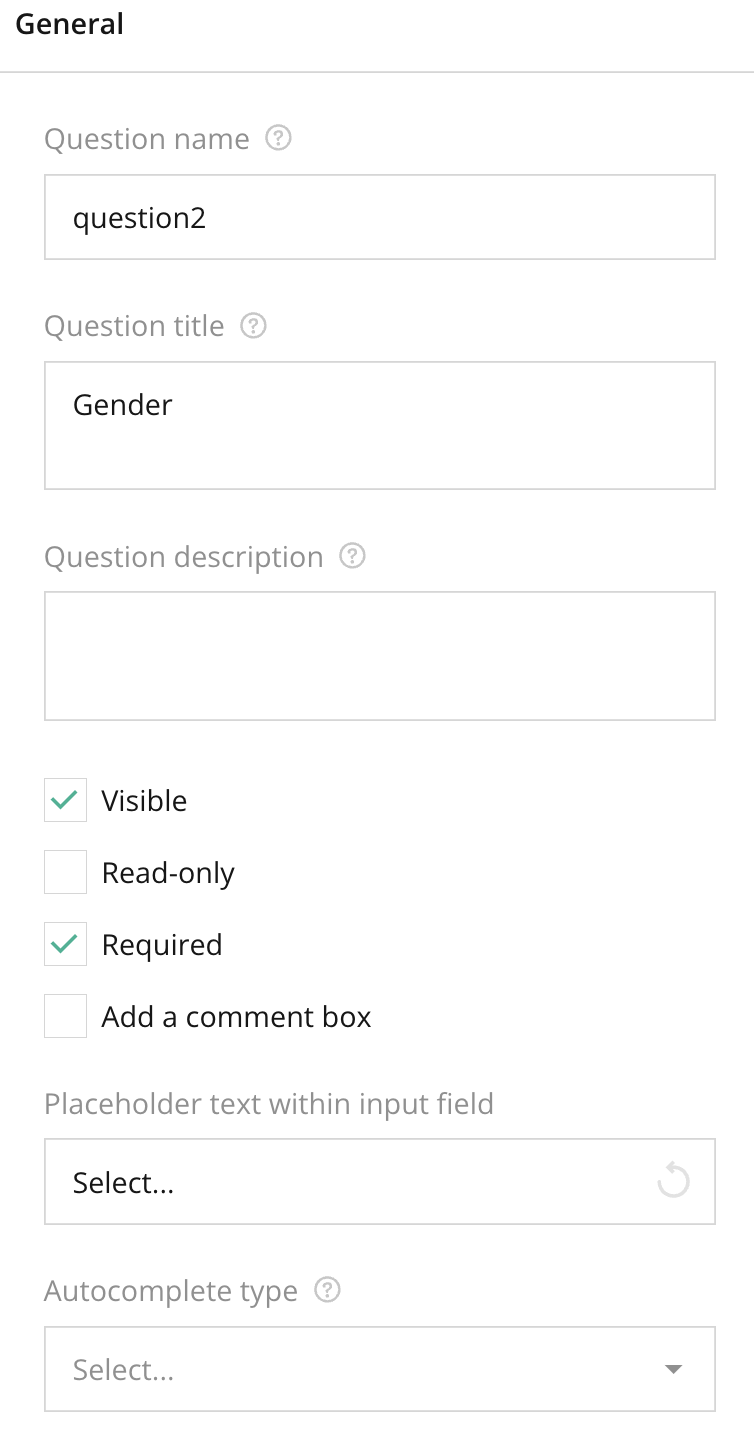
Key Features – General
- Question Name: A unique identifier automatically generated for each question.
- Question Title: This is the actual question the user sees. You can modify it to be as descriptive as needed.
- Question Description: Optional field to provide additional information or clarification about the question.
- Visible: This checkbox allows you to decide if the question should be visible to respondents. By default, it is visible.
- Read-only: When selected, this question will be visible but uneditable by respondents.
- Required: This checkbox ensures that the question must be answered before the respondent can proceed with the survey.
- Add a Comment Box: Allows adding an extra text area for respondents to leave additional comments related to the question.
Tips for Using
- Use the Question Title to provide clear, concise questions to avoid ambiguity.
- The Question Description is useful for providing instructions or extra details for complex questions.
- Enable Read-only when you want respondents to view but not interact with the question, useful for pre-filled or calculated responses.
- Always mark essential questions as Required to ensure data completeness.
Right panel – General Section FAQ
What happens if a question is marked as Required but not filled in?
Respondents will not be able to proceed to the next section or complete the survey until they answer the required question.
Can I hide a question that is no longer relevant but keep it in the survey structure?
Yes, you can simply uncheck the Visible option to hide the question from the respondent while keeping it in the survey for future use or reference.