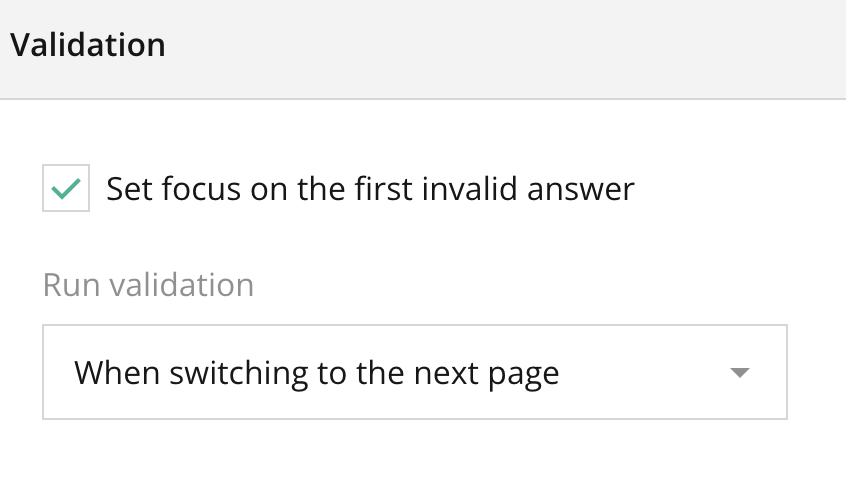
Overview:
The Validation Section in the General Survey Settings allows you to enforce rules and constraints on how responses are collected in your survey. This section ensures that all submitted answers meet your predefined criteria, helping you maintain data accuracy and quality. By setting up validation rules, you can prevent incomplete or incorrect data entries, ensuring that every respondent provides meaningful and usable responses.
Key Features:
- Required Questions:
- Mark certain questions as mandatory. Respondents will not be able to submit the survey until they answer these required questions.
- Custom Error Messages:
- Set custom error messages that will display when a respondent fails to meet validation criteria. This feature allows you to guide respondents more effectively.
- Answer Format Validation:
- Validate responses based on format (e.g., email, phone number, or specific patterns). This ensures respondents provide answers in the correct format, such as a valid email address or numeric data.
- Min/Max Value or Length Validation:
- Set minimum and maximum values for numerical questions, or minimum and maximum character limits for text-based questions, ensuring that responses fall within acceptable ranges.
- Range Validation for Numbers or Dates:
- Define acceptable ranges for numerical or date inputs, ensuring that respondents provide values within the specified limits (e.g., a date within a particular time range).
- Conditional Validation:
- Create dynamic validation rules based on the responses to other questions. For example, a follow-up question might become required if the respondent answers a previous question in a particular way.
- Validation for File Uploads:
- If the survey involves file uploads (e.g., documents or images), set rules for file types and size limits to ensure that the files meet your survey’s requirements.
Tips:
- Use Required Questions Strategically: Make sure you only set the most important questions as required. Too many mandatory fields may frustrate respondents and cause them to abandon the survey.
- Provide Clear Error Messages: Customize error messages to explain exactly why a respondent’s input is invalid and how they can fix it. This will help reduce confusion and improve completion rates.
- Enforce Specific Answer Formats: For questions requiring email addresses or phone numbers, apply format validation to ensure that you collect accurate and complete data.
- Set Logical Min/Max Values: When validating number inputs or dates, ensure that the min/max values are logically aligned with your survey’s goals to avoid excluding valid responses.
- Test Conditional Validation Rules: If using conditional validation, test the rules thoroughly to make sure they work as expected based on various respondent input scenarios.
Summary:
The Validation Section in the General Survey Settings is critical for ensuring that responses are complete, accurate, and usable. By implementing validation rules such as required questions, format checks, and conditional validations, survey administrators can maintain high data quality and reduce the likelihood of incomplete or incorrect responses. These validation settings, combined with user-friendly error messages, create a more seamless experience for respondents while ensuring that your data meets your specific requirements.
Right panel – Validation Section FAQ
Can I set different validation rules for different parts of the survey?
Yes, validation can be applied to individual questions or groups of questions. You can tailor validation rules to specific sections based on the nature of the questions.
Can I create a rule that makes certain questions required only if another question is answered in a particular way?
Yes, you can use Conditional Validation to enforce this rule. The system will dynamically adjust based on the respondent’s previous answers.