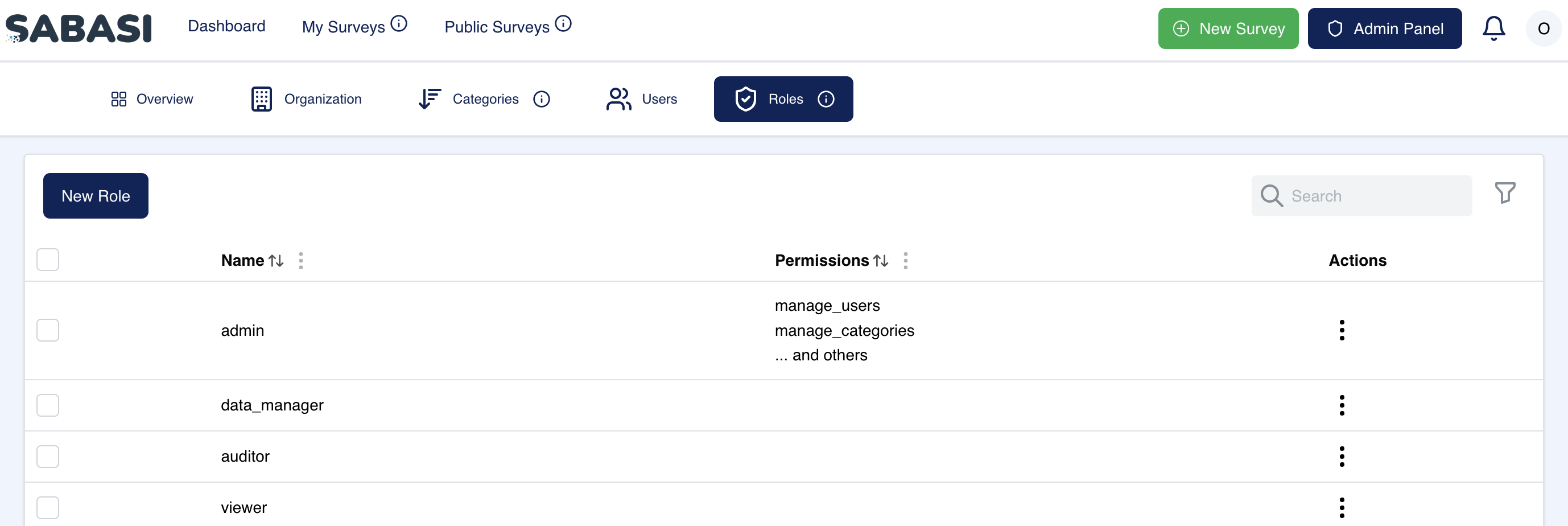
Overview
The Role Management section within the Admin Panel allows administrators to define, assign, and manage roles within the system. This functionality is essential for setting access permissions and ensuring that each user has the appropriate level of access based on their responsibilities.
Key Features
- New Role:
- Administrators can create new roles by clicking the New Role button.
- When creating a new role, admins can specify the name of the role and define a set of permissions. These permissions determine what features and data the role has access to within the system.
- Role Overview:
- This section displays a list of all roles that have been created within the organization.
- For each role, the following is displayed:
- Name: The name of the role (e.g., admin, viewer, data_manager).
- Permissions: A list of permissions associated with that role, such as manage_users, manage_categories, and more.
- Editing and Deleting Roles:
- By clicking on the edit icon under Actions, administrators can modify the permissions or rename the role.
- The delete icon allows admins to remove a role. However, roles that are currently assigned to users may require reassignment before deletion.
Permissions
Each role comes with a specific set of permissions that define what the user can access and control within the platform. Common permissions include:
- manage_users: Allows the role to invite, edit, or remove users.
- manage_categories: Grants the ability to create, edit, or delete survey categories.
- manage_surveys: Allows the role to create, modify, or delete surveys.
- view_reports: Enables access to survey reports and data summaries.
- administer_system: Full control over system settings and configurations.
Tips for Managing Roles
- Clearly Define Roles: Before creating a new role, make sure you clearly define what permissions are necessary for the role to function efficiently. Avoid giving unnecessary permissions to roles that do not require them.
- Use Descriptive Role Names: When naming roles, use descriptive terms that clearly indicate the function of the role (e.g., “data_manager” for users managing survey data).
- Regularly Review Roles: As your organization grows and evolves, it’s important to periodically review the roles and permissions to ensure they still align with user responsibilities.
Admin panel: Role management FAQ
How do I delete a role?
You can delete a role by clicking the delete icon under Actions. If users are currently assigned to the role, you may need to reassign them to a different role before deletion.
Can I modify the permissions of an existing role?
Yes, by clicking the edit icon under Actions, you can change the permissions associated with an existing role.
What happens if a user’s role is changed?
If a user's role is changed, their access to certain features or data may increase or decrease depending on the new role's permissions.